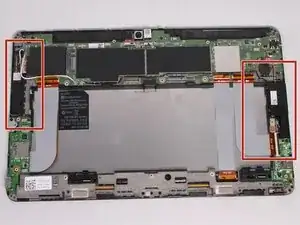Introduction
This guide will teach you how to replace your speakers. You will need to complete the battery and frame replacement guides before proceeding to the speakers.
Tools
-
-
Turn your device over to the backside. On the notch at the bottom portion of the tablet, use your fingers to lift up the back cover.
-
-
-
Below the battery pack, there are two lock mechanisms. Push EACH lock to the LEFT until it makes a click noise. Lift the battery from the bottom up and remove.
-
-
-
Use your Philips #000 screwdriver to unscrew the fourteen 2.5 mm screws marked on the tablet.
-
-
-
Slide the cover on the two middle ribbon cables out to remove it. It should uncover the orange cable connectors.
-
-
-
To disconnect the left ribbon cable from the motherboard, place the flat end of your spudger under the edge of the pop connector and pry the connector straight up.
-
-
-
The right ribbon cable has a ZIF connector. Use the flat end of your spudger to lift up the small locking flap, then pull out the cable.
-
-
-
There are adhesive strips between the device and the two ribbon cables we disconnected. Pull each cable away from the device just enough to break the adhesive bonds.
-
-
-
Insert your plastic opening tool between the screen and frame, and run the tool around the edges to separate the frame from the tablet.
-
-
-
Locate the right and left speakers to be replaced. For this guide, we will start with the left speaker, then the right speaker.
-
-
-
Once the cable has been detached, use your fingers to lift the right speaker upwards to remove it.
-
-
-
On the right side, use a pair of tweezers to detach the red and white cables from the connector.
-
To reassemble your device, follow these instructions in reverse order.