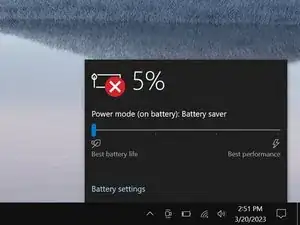Introduction
Use this guide to replace the speakers in your Dell Latitude 7490 laptop.
You may need to replace the speakers if they're scratchy, too quiet, or sound fuzzy.
Note: The left and right speakers are connected by a wire and must be removed and replaced together.
Tools
-
-
Insert the long side of an opening pick between the top right corner of the back cover and frame.
-
Pry the back cover up to release the clips securing the top right corner.
-
-
-
Slide the opening pick down the right edge and around the bottom right corner to release the clips.
-
-
-
Slide the opening pick along the front edge and up to the top left corner to release the remaining clips securing the back cover.
-
-
-
Use clean fingernails to pull the speaker connector out of its socket on motherboard's bottom left corner.
-
-
-
Use your fingers to guide the speaker wire out of its clips near the left edge of the battery.
-
-
-
Insert the flat side of an opening pick between the bottom edge of the left speaker and frame.
-
Pry the speaker up to free it from the frame.
-
Use the same process to free the right speaker.
-
To reassemble your device, follow these instructions in reverse order.
Take your e-waste to an R2 or e-Stewards certified recycler.
Repair didn’t go as planned? Try some basic troubleshooting, or ask our Answers community for help.