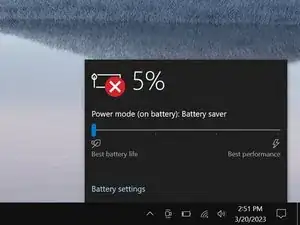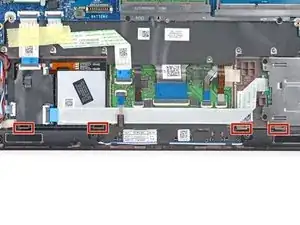Introduction
Use this guide to replace a dead or malfunctioning battery in your Dell Latitude 4790 laptop.
If your battery is swollen, take appropriate precautions.
Tools
Parts
-
-
Insert the long side of an opening pick between the top right corner of the back cover and frame.
-
Pry the back cover up to release the clips securing the top right corner.
-
-
-
Slide the opening pick down the right edge and around the bottom right corner to release the clips.
-
-
-
Slide the opening pick along the front edge and up to the top left corner to release the remaining clips securing the back cover.
-
-
-
Lift the top edge of the battery.
-
Slide the battery's bottom edge out of its recess in the frame and remove the battery.
-
-
-
Flip the battery over and lay it on a clean working surface.
-
Use one hand to secure the battery.
-
Use your other hand to firmly pull the battery connector out of its socket on the bottom edge of the battery.
-
Remove the battery cable from its recess between the two battery cells.
-
To reassemble your device, follow these instructions in reverse order.
For optimal performance, calibrate your newly installed battery after completing this guide.
Take your e-waste to an R2 or e-Stewards certified recycler.
Repair didn’t go as planned? Try some basic troubleshooting, or ask our Answers community for help.