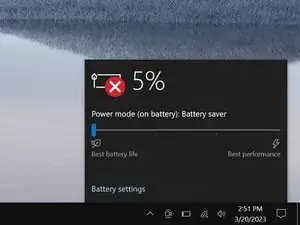Introduction
Use this guide to replace a broken display assembly, or screen, on your Dell Latitude 7410 laptop.
Tools
Parts
-
-
Insert an opening pick between the right edge of the back cover and the frame, just below the middle right screw.
-
-
-
Insert your pick between the left edge of the back cover and the frame, next to the speaker cutout.
-
Slide your pick along the left edge to release the clips.
-
-
-
Insert your pick between the back cover and the right display-hinge to release the first clip along the back edge.
-
Slide your pick toward the left hinge until the second clip releases.
-
-
-
Insert your pick between the front edge of the back cover and the frame, just to the right of the bottom left screw.
-
Slide your pick toward the right edge until the front edge releases from the frame.
-
-
-
Grab the black pull tab on the head of the battery connector and pull straight up to disconnect it.
-
-
-
Use the flat end of a spudger to pry up the WWAN card cover from its clips on the I/O board.
-
Remove the cover.
-
-
-
Use your Phillips screwdriver to remove the 3 mm screw securing the WWAN cable bracket.
-
Remove the cable bracket.
-
-
-
Use your Phillips screwdriver to remove the 3 mm screw securing the antenna cable bracket.
-
Remove the antenna cable bracket.
-
-
-
Use your spudger to disconnect the antenna press connectors labeled 1 and 2 by prying the heads of their connectors straight up.
-
-
-
Lift the antenna cables out from their cable routing on the I/O board and move them away from the board.
-
-
-
Use your Phillips screwdriver to remove the two 2.7 mm screws securing the display cable bracket.
-
-
-
Use tweezers or your fingers to disconnect the leftmost wide connector by pulling it straight out of its socket.
-
-
-
Use tweezers or your fingers to disconnect the narrow connector, just to the right of the previous connector, by pulling it straight out of its socket.
-
-
-
Use your fingers to grab the display connector pull tab and pull straight up to disconnect the display.
-
-
-
Use tweezers or your fingers to disconnect the camera connector by pulling it straight out of its socket.
-
-
-
Use your Phillips screwdriver to remove the four 5.7 mm screws securing the hinges—two on each hinge.
-
-
-
Grab the display near the hinges and lift it straight up to free the hinges from the frame.
-
Remove the display assembly.
-
To reassemble your device, follow these instructions in reverse order.
Take your e-waste to an R2 or e-Stewards certified recycler.
Repair didn’t go as planned? Try some basic troubleshooting, or ask our Answers community for help.