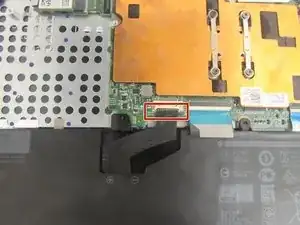Introduction
If you clicked this link from the troubleshooting guide, follow these steps to help get your wireless back up and running.
Tools
-
-
Unlock the wide ZIF connector securing the flex cable.
-
Pull the ribbon cable outwards to disconnect the back cover from the motherboard.
-
-
-
Use your fingers (or a set of tweezers) to disconnect the battery cable from the motherboard by gently pulling it towards the battery.
-
Lift and remove the battery from its recess.
-
Conclusion
To reassemble your device, follow these instructions in reverse order.