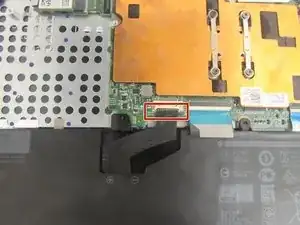Introduction
You'd want to follow this guide if you've attempted to troubleshoot your device following our steps. The Palmrest unit is a combined keyboard and touchpad, which makes it easy for us to replace!
Tools
-
-
Unlock the wide ZIF connector securing the flex cable.
-
Pull the ribbon cable outwards to disconnect the back cover from the motherboard.
-
-
-
Use your fingers (or a set of tweezers) to disconnect the battery cable from the motherboard by gently pulling it towards the battery.
-
Lift and remove the battery from its recess.
-
-
-
Use the phillips screwdriver with the PH0 to loosen the 4 screws and remove the orange plate.
-
-
-
Use the phillips screwdriver with the PH00 head to unscrew the one 3mm screw. Then, remove the bracket.
-
To reassemble your device, follow these instructions in reverse order.