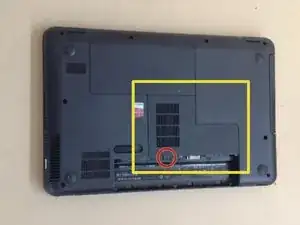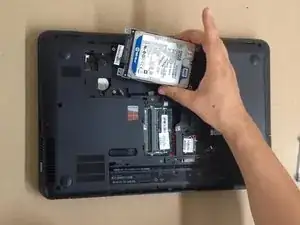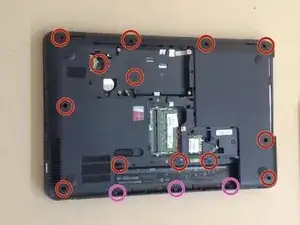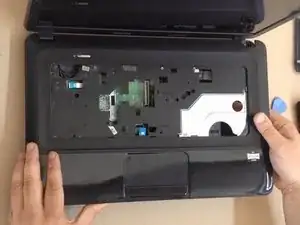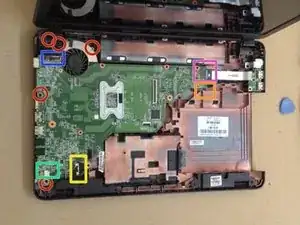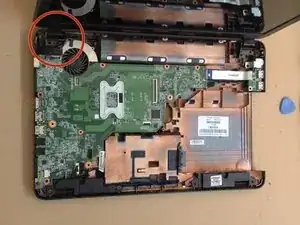Introduction
If your system overheats, in this video we will show you
how to disassemble / take apart Compaq Presario CQ58, clean the Cooling / Fan System and change the thermal Compound / Grease.
Tools
-
-
Near to the WiFi card you can see one screw hole with a keyboard symbol. This screw holds the Keyboard.
-
To remove the Keyboard, you must open 5X locking clips.
-
-
-
Under the Keyboard there are:
-
4x M2.5x5.0 screws
-
Mouse flex cable connector
-
Power On button flex cable connector.
-
Unscrew the screws on the bottom side of the laptop:
-
13x M2.5x5.0
-
3x M2.5x3.0
-
-
-
Use a plastic tool to separate and remove the upper case.
-
Unscrew 5x screws and disconnect:
-
LCD Display cable
-
Additional USB board cable
-
Power jack cable
-
Loudspeaker cable
-
SATA HDD cable
-
-
-
Clean the old thermal compound (from the CPU and from the heat-sink system).
-
Put a new thermal compound and start with reassembling.
-
To reassemble your device, follow these instructions in reverse order.
7 comments
A brilliant demonstration really clear and well photographed, only one problem how the !&&* do you get the screws undone mine seem fixed solid
please let me into the secret if there is one.
thanks for the demo anyway.
JF.
Thanks for this!
My Son and I have just successfully removed, cleaned and replaced the fan in his laptop by following the instructions above.
Great work.
Thank you a lot !!!!