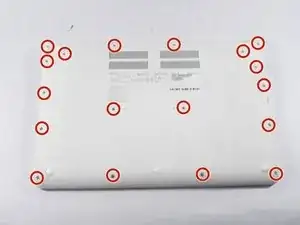Introduction
This guide will walk you through replacing the fan from your Acer Chromebook 15 CB5-571-C09S.
Tools
-
-
Place the device on a flat surface faced down so that the fan vents are at the top of the device.
-
-
-
Stand the device up with the hinges on top and carefully pull apart the back cover from the device.
-
-
-
Unscrew the four 3 mm PH00 Phillips screws located on the corner edges of the brass colored piece of metal.
-
-
-
Grab the fan by its cover and the brass colored piece of metal and carefully lift up and pull out the fan from the device.
-
To reassemble your device, follow these instructions in reverse order.
One comment
Thanks for the guide. I was able to successfully replace my fan using it. I would like to point out a couple of things:
1. 10 minutes is not a realistic completion time for this guide.
2. Disconnecting the fan plug is challenging. It might have been easier with a small pair of pliers.
3. Since this guide involves dis/re-connecting the thermal interface between the processor and heat sink, you should be prepared to properly clean both surfaces and re-apply new thermal compound. There is an excellent guide on applying thermal compound here: