Even though the question has already been answered, I'd still like to offer a possible alternative solution: using the legacy "short names" (which you can display with the "/x" option to the dir command) can also allow you to get a grip on files with "funky" names that you can't handle otherwise:
C:\temp\test>dir
Volume in drive C has no label.
Volume Serial Number is 887A-5E48
Directory of C:\temp\test
11.11.2015 16:31 <DIR> .
11.11.2015 16:31 <DIR> ..
11.11.2015 16:31 7 ._.
1 File(s) 7 bytes
2 Dir(s) 44.966.129.664 bytes free
C:\temp\test>dir /x
Volume in drive C has no label.
Volume Serial Number is 887A-5E48
Directory of C:\temp\test
11.11.2015 16:31 <DIR> .
11.11.2015 16:31 <DIR> ..
11.11.2015 16:31 7 _3E35~1 ._.
1 File(s) 7 bytes
2 Dir(s) 44.966.129.664 bytes free
C:\temp\test>del _3e35~1
C:\temp\test>dir
Volume in drive C has no label.
Volume Serial Number is 887A-5E48
Directory of C:\temp\test
11.11.2015 16:31 <DIR> .
11.11.2015 16:31 <DIR> ..
0 File(s) 0 bytes
2 Dir(s) 44.966.129.664 bytes free
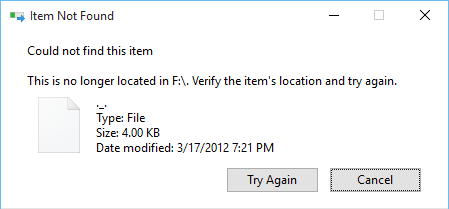
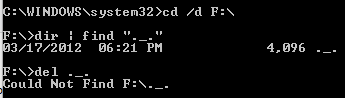
7@rr- the misery you can do with unix file names tends to be much greater. :3 – Martijn – 2015-11-09T12:51:16.823
5Your command prompt shows something odd. You did
find "._."but left out the quotes fordel ._.. Did you trydel "._."? – jpmc26 – 2015-11-10T03:13:28.857@jpmc26 yep I tried that. Came up with the same result. – Mike Koch – 2015-11-10T03:18:33.917
1interesting phenomenon. especially how hard it is to delete. Are you sure that the file was legitly created? (the naming of it sounds quite strange even for a mac) – Thomas – 2015-11-10T12:15:19.637
31My favorite part is the file's expression of your attempts to delete it. – Workman – 2015-11-11T18:27:09.280
9
"._."You can't delete this because koalas are a protected species. – None – 2015-11-13T08:33:26.217