In Windows 10, the sync settings have been relocated to the Accounts
group and are now known as “Sync your settings”. Further, the number
of choices has been pared down to seven, which is far more manageable
to the average non-power user.

The first option is to simply turn off sync settings altogether. This
means essentially that your account on that particular computer, even
though it is a Microsoft account, is local. No changes you make to any
of the settings then on that particular Windows 10 computer will
replicated on other computers you log into with that same account.
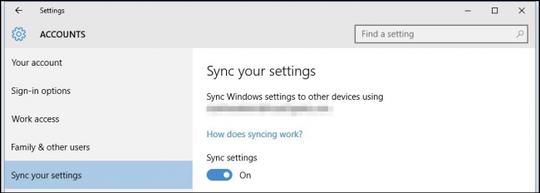
Below the master sync switch are the individual sync settings. These
are the settings that will carry over from one computer to the other
that you log into with your Microsoft account.
The first settings all are fairly self-explanatory. The “Theme”
setting will sync your color and background choices, meaning that if
you want each of your Windows 10 installations to have their own, this
needs to be off.
Then you have your “Web browser settings”. The new default browser in
Windows 10 is the Edge browser, so this sync setting will apply to
that, be it bookmarks, themes, logins, and so forth.
Finally, any passwords you store on one Windows 10 machine can be
synced to the others so you don’t have to always retype them all.
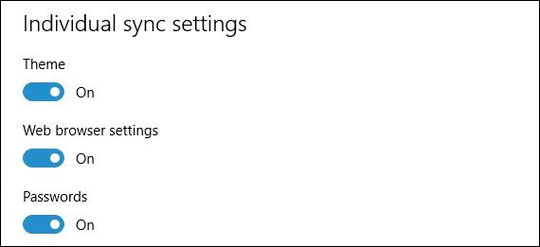
The second half of the settings deal with “Language preferences”,
which is useful if you use Windows multilingually.
Similarly, if you use the “Ease of Access” sync settings, then
whatever adjustments you have made on one machine to its accessibility
will carry over to all your Windows machines.
Finally, there’s the rather vague “Other Windows settings”, which we
can only assume means desktop items such as window accents, taskbar
position, and so on.
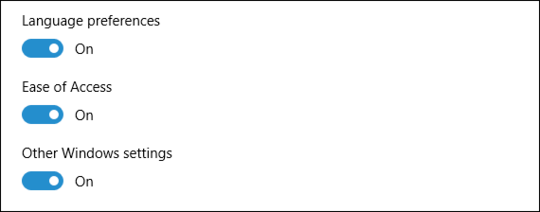

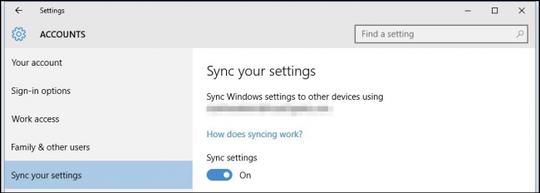
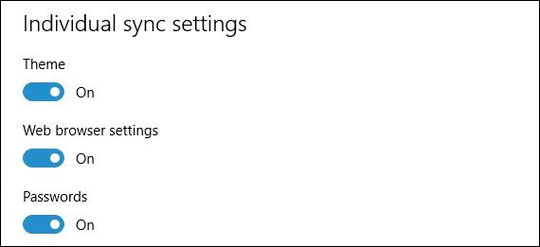
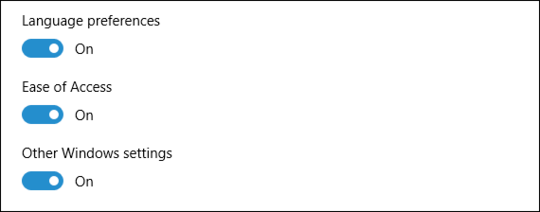
specific variations of cryptolocker are more worm then malware. – Ramhound – 2017-09-18T15:39:44.053