8
5
Windows 7 doesn't run very well on my HP Mini (Atom 280N with 2GB DDR2).
Does anyone have anyor any tips for improving the general performance of Windows 7 on netbooks?
8
5
Windows 7 doesn't run very well on my HP Mini (Atom 280N with 2GB DDR2).
Does anyone have anyor any tips for improving the general performance of Windows 7 on netbooks?
11
Fine Tune Visual Graphics/Animation Settings
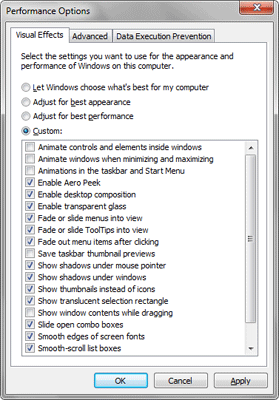
The Windows 7 eye candy is the main cause of GUI slowness. While my netbook has a decent graphics card that can display Aero Glass it can be choppy at times.
Click on the Start Button and type in adjust the appearance and hit Enter. This will load the Visual Effects performance options.
On this screen I suggest disabling the following settings by removing the check:
Disabling Aero also seems to provide a slight speed increase. Click on Start, type "disable aero", select "Enable or disable transparent glass on windows" and then de-select the "Enable transparency" option. – Richard – 2014-01-18T14:59:41.147
6
Disable Services
As Molly mentioned: have a look at Blackviper.com so you know what to turn off and why.
Here are some notes for a Happier Computer and User on tweaking services
Aren't afraid to brick your system and have full confidence in whatever I link?
Try the following:
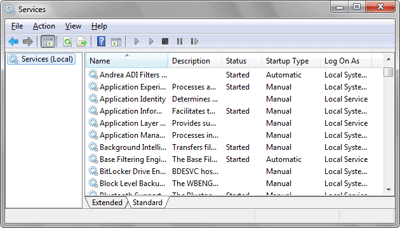
Now it’s time to trim the Windows services running in the background of your computer.
Click on the Start Button and type in services.msc and hit Enter.
When the Services management console is shown you can stop and disable services by selecting the service, right clicking and selecting Properties. Then change the Startup type to Disabled and hit the Stop button. Finally click OK to return to the Services management console.
I recommend disabling the following services on a netbook:
Other services you can play around with:
You can disable more services which you feel you won’t use. Keep in mind that if you use any of these services or applications that depend on them they will no longer function. E.g. if you are a homegroup user don’t disable the Homegroup Provider.
that is a rather poor 'service tweak guide'. you don't explain the implications and dependencies. for example: if you disable Windows Defender, it will cause an error message at startup (unless you disable the corresponding startup entry with Autoruns). better go to blackviper.com. – None – 2010-01-23T11:12:46.863
1You're more than welcome making it into something more complete ;-) – Ivo Flipse – 2010-01-23T11:15:03.863
1as i said, send 'em off to blackviper.com, it doesn't get any better :) – None – 2010-01-23T11:53:28.903
4
Remove Startup Programs
Nothing wastes resources more is startup programs that you don’t need. This can be done multiple ways, the easy way is using CCleaner:
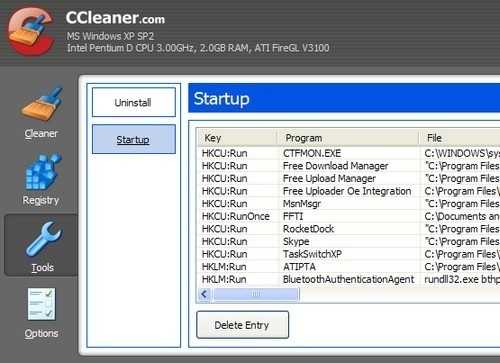
CCleaner isn't strictly a startup management tool. Most people use it to clean out cookies and other undesirable elements and to tidy up the registry. A secondary but helpful tool in CCleaner: it also allows you to delete entries from the startup file—hence its inclusion here. It's a bit of a one trick pony, though; you can't alter, tweak, or insert entries. You can only delete them. Still, it gets the job done if the task you want isn't advanced tweaking, but just to get that annoying program to stop popping up every time you reboot.
Alternatively you can use follow these steps:
Click on the Start Button and type in msconfig and hit Enter.
When the System Configuration utility is loaded click on the Startup tab.
Remove the check next to any applications you don’t need and click OK.
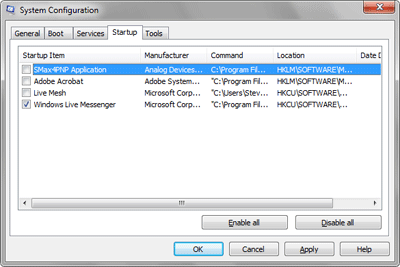
the system configuration utility is not a startup manager. – None – 2010-01-23T11:06:21.413
Doesn't the Window say System configuration? But I'll edit in CCleaner to do it – Ivo Flipse – 2010-01-23T11:08:29.633
2Try Autoruns :) – None – 2010-01-23T11:54:32.580
4
Turn off Windows features
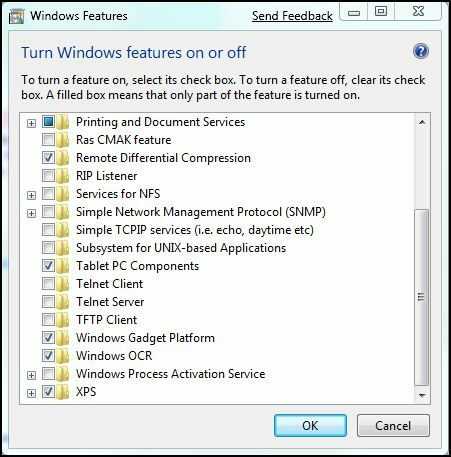
Microsoft gives you much more flexibility with Windows 7, allowing you to turn off Windows components — such as Internet Explorer, Windows Search, the Gadget platform, and media features — that you couldn’t disable in earlier versions of Windows. Here’s how:
Click Start | Control Panel and select Programs And Features. In the left pane, click Turn Windows Features On Or Off. Simply select or deselect the check boxes to enable or disable the various Windows features then click OK.
You can easily turn Windows features on or off in Windows 7.
2
Molly, just because you don't use msconfig for stopping services, doesn't mean that you don't use msconfig for cleaning up your startup. msconfig IS how you control your startup programs. Most programs can be prevented from running on start up from their own options menu. If not then you use msconfig. You are misinterpreting the guy from the site you're referencing. And it is a bit misleading to people coming here for advice. They will think they shouldn't ever use msconfig to clean up their startup programs.
Link to site to substantiate statement. http://answers.microsoft.com/en-us/windows/forum/windows_7-windows_programs/removing-startup-programs-in-windows-7/c2ff3fd1-3e32-46d9-9522-ec05034a2db1
2Do you mean a Dell Mini, or just netbooks in general? What make and model? What specs? What applications are you running? If you want a detailed answer, you need to ask a detailed question. – MDMarra – 2010-01-23T09:04:22.247
Also, are you experiencing any specific areas where you would like to improve performance (startup, app startup, general operation of certain specific apps, disk access, ...) – David Spillett – 2010-01-23T10:56:13.197
I've been tweaking the question a little bit, this way I actually don't think it's a bad question, just need to find more answers. Actually I think I'll split my answer up in multiple parts – Ivo Flipse – 2010-01-23T10:59:20.867
Voila, now people can upvote the tips that are actually a good idea and downvote the bad ones – Ivo Flipse – 2010-01-23T11:09:14.483