4
1
Updated
I have an ASRock H55M-GE motherboard. Currently it has 2X2GB RAM, for a total of 4 GB RAM.
I thought I'd like to update the RAM, so, first I bought two new Kingston KVR16N11S8/4 4GB RAM sticks, to put into the two empty slots to get a total of 12GB RAM. But after many problems, similar to what's described below, they wouldn't work, so I returned them. I then recently bought two Team DDR3 1600MHz PC3-12800 4GB RAM sticks. But, I encountered the same problems.
When I install them in my computer, being careful to follow the motherboard's manual and place them in the correct slots, The BIOS recognizes them and seems to have no problem:
But, Windows 10 refuses to boot, and instead gives me an error screen saying, "Your PC ran into a problem and needs to restart. We'll restart it for you." Usually, the error screen says IRQL_NOT_LESS_OR_EQUAL, but it sometimes says other things, like in this screen grab. I believe it's having some kind of freak out over hardware, and the specific error messages are probably not too revealing.
I have checked to make sure that all cards and RAM are seated correctly. I replaced the battery on the motherboard. I have tested the new RAM in a different computer where it seems to work.
I have booted using an Ubuntu live CD, and it boots fine, and in the Ubuntu interface, I can see that it recognizes the 12 GB RAM no problem:
I'm willing to re-install Windows if that's what it takes, so I took one of the original Windows 7 install disks that came with my computer and tried to see if I can install a fresh version of Windows 7, but I get a similar hardware error as version 10:
I have also removed all RAM and tried one stick of the new RAM, which is 4 GB, to test if there is some kind of memory cap at 4GB, but that also fails.
I have used Windows internal recovery program to return the system to a fresh install state, which I believe removes all drivers and apps. However, Windows will still not boot with the new RAM installed.
So, to recap, the BIOS recognizes the new RAM, Ubuntu recognizes the new RAM, another computer recognizes the new RAM, this is a second set of new RAM... this all strongly indicates to me that the problem is squarely on Windows, not the hardware. Why would Windows have such a problem handling a simple RAM upgrade?
More importantly, how do I get Windows to boot after installing my new RAM?
Here is some information about my current RAM (before installing new RAM):
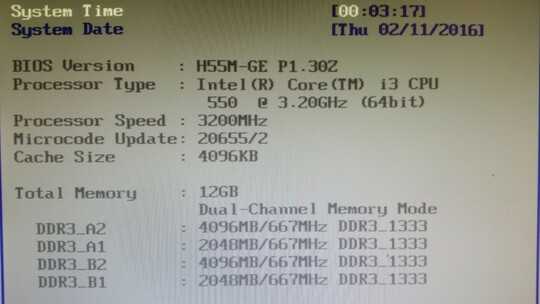
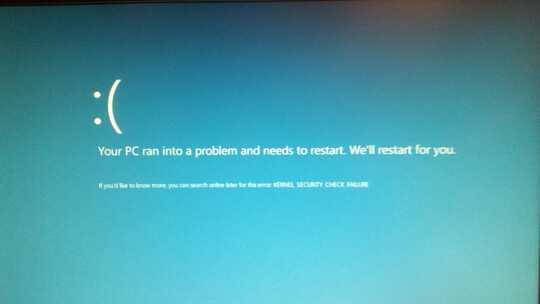
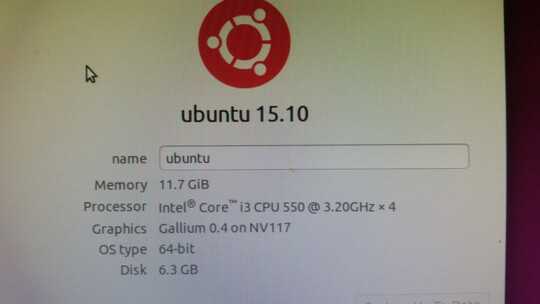
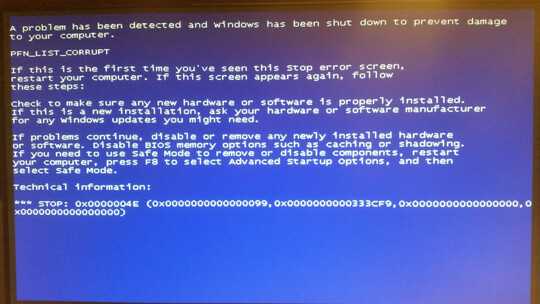
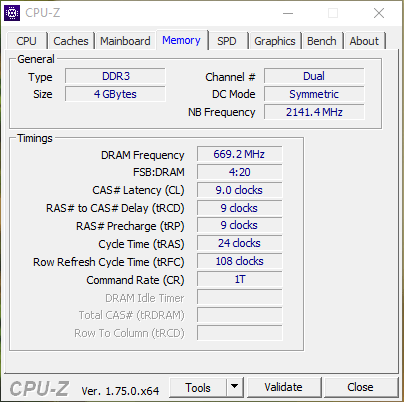
1I'm 99% certain the problem isn't the OS refusing to work with your new RAM. Have you tried removing the new RAM, only using the new RAM, or switching the slots between the new and old RAM? The error message indicates a driver error, which can be caused by faulty RAM. – Peter – 2015-11-02T14:11:02.490
@Peter, I have tried switching the slots, in every combination I can think of. I have tried using just the new RAM, just one of the new RAM. and put back the old RAM to make sure the old RAM still works fine. The new RAM works in another computer (an i5 with a different motherboard). – Questioner – 2015-11-02T14:47:05.623
If the old RAM still works in the old slots and every combination with the new RAM doesn't work, my guess would be either there's an issue with the new slots, or with the slots of the MB and the RAM together introducing enough analog error to not work. You also may want to try downclocking the RAM in the bios, and make sure it has sufficient Voltage (i.e. it uses the default setting). – Peter – 2015-11-02T15:08:35.973
32-bit Windows or 64-bit? – qasdfdsaq – 2015-11-02T15:18:16.750
1Important trouble-shooting step at this point: use a boot CD (or USB) with Linux on it (Ubuntu Live would be fine) and make sure that Linux boots. That will confirm that it is Windows specifically that is having the problem, and not a hardware incompatibility. – Dane – 2015-11-02T15:27:26.943
1I have checked at least 5 modules listed in the QVL list. They all were 1.65 V modules. Your new module is 1.5 V. What CPU do you have? "DDR3-2000, 2133, 2200 and 2600 are only optimized for Core i7 860 and i7 870" if it isn't an i7 that likely also is a problem. You should also verify you are using the most current firmware. – Ramhound – 2015-11-02T15:29:05.847
@Dane, I actually just did that, and I've updated my question. Ubuntu live CD works like a charm with the new RAM, so this has to be Windows that is the problem. – Questioner – 2015-11-02T15:29:37.600
@qasdfdsaq, 64-bit. – Questioner – 2015-11-02T15:29:53.600
@Peter, I've now tried booting with the new RAM and an Ubuntu live CD, and it worked fine, so it seems the problem is not a hardware one. – Questioner – 2015-11-02T15:30:49.417
@Questioner Next guess is a driver problem. I'd try booting with the old RAM to get updated motherboard drivers from the manufacturer installed. – Peter – 2015-11-02T15:34:08.233
3The fact the new memory won't by themselves indicates a hardware problem. You booted a 64-bit Linux environment not a 32-bit environment correct? – Ramhound – 2015-11-02T15:35:11.440
@Ramhound, I'm sorry, I don't understand your statement. I booted a 64bit Linux CD, and it worked fine. If the Ubuntu CD boots without a problem, then doesn't that indicate the hardware is fine? – Questioner – 2015-11-02T15:38:43.243
@Peter, what do you mean by motherboard drivers? Do you mean update the BIOS? – Questioner – 2015-11-02T15:39:20.357
My question is crystal clear which you have answered. I am not sure why you believe you are confused. – Ramhound – 2015-11-02T16:22:41.140
@Ramhound, Grammatically, "The fact the new memory won't by themselves indicates a hardware problem" is an incomplete sentence, and so I don't know what you are suggesting that the new memory won't do by itself. But I guess it's unimportant. The important thing is that every indication is that this is a Windows problem, and that's what I'm hoping to find a solution for. – Questioner – 2015-11-02T16:31:25.857
@Questioner - Good luck! I don't often run comments by my editor. In the future I will do so. I was simply indicating your system won't boot if only the new memory is installed. Did you verify your running the current version of the firmware for your motherboard? – Ramhound – 2015-11-02T16:32:45.560
Couple of things I'd check: 1) Memtest. 2) Any >4GB compatibility options in your BIOS. Sometimes called 4GB hole, memory remapping, etc. – qasdfdsaq – 2015-11-02T16:33:37.947
What's your antivirus software? If any – zaonline – 2016-02-11T18:19:03.867
@zaonline, I don't have any antivirus installed. – Questioner – 2016-02-11T18:38:02.877
@Questioner This can definitely be a hardware issue. You should run something like memtest86+ to confirm that the hardware is fine. – David Schwartz – 2016-02-11T18:40:56.037
in the BIOS/UEFI change Command Rate (CR) from 1 to 2. – magicandre1981 – 2016-02-12T05:27:21.890
@magicandre1981, thank you for the suggestion. The command rate was set to auto. I tried setting it to 1 and 2, but neither changed anything. – Questioner – 2016-02-12T09:50:24.890
ok, only install the new RAM (and remove the old one) and look if the PC boots now fine – magicandre1981 – 2016-02-12T17:13:25.397
@magicandre1981, sorry, maybe I misunderstood. You're saying if I switch the CR to 2, then I should remove the old RAM? – Questioner – 2016-02-12T17:40:14.103
you should always use CR2, this is much more stable. Remove the old RAM and old try the new RAM to see if the board really supports the new RAM. if the new RAM works alone, the combination of different RAM module sizes causes the issues. – magicandre1981 – 2016-02-12T17:42:57.497