5
I have a new touch screen, and am playing around with its functionality. The most productive use for me is organizing files (literally) by hand. It's fun working through a list of files, dragging and dropping them to the right locations using your index finger. It feels better on the wrist than mouse-clicking, too.
The only problem is that when I drag & drop files across drives in Windows 7, the default behaviour is to copy the file instead of moving it. I know I can influence this using right click, but that is of course no option in my situation.
How can I change the default drag & drop behaviour in Windows 7's explorer?
Starting a bounty to see whether there is anything new.
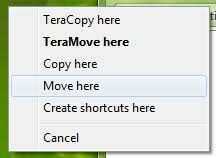
Are you not able to tap-hold with your finger, and then drag-drop for the context menu? This works like right-click-dragging in Windows 10, – Shanenopolis – 2018-05-22T08:58:37.933