QUICK (BUT FATAL) UPDATE:
The message and problem got back on the next restart...
Customer support told me it is not possible to remove the message...
I'll keep looking.
Sorry.
Original answer:
I had the same problem till this afternoon. I updated the audio driver and the message is gone. Some research indicates it is a Samsung thing...
Anyway, how I did it:
Went to Device Manager by searching Device Manager on the task bar;
I opened the Sound, video and game controllers option;
Right-clicked Realtek High Definition Audio;
Clicked Update Driver Software...
It did the trick for me, so far...
I found solutions mentioning uninstall the driver and reset the machine. I thought updating would be similar so I did it and it seems to have worked.

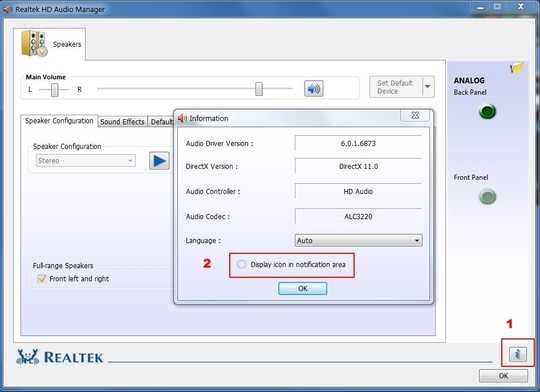
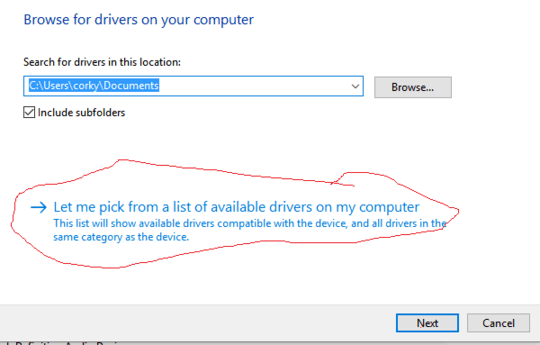
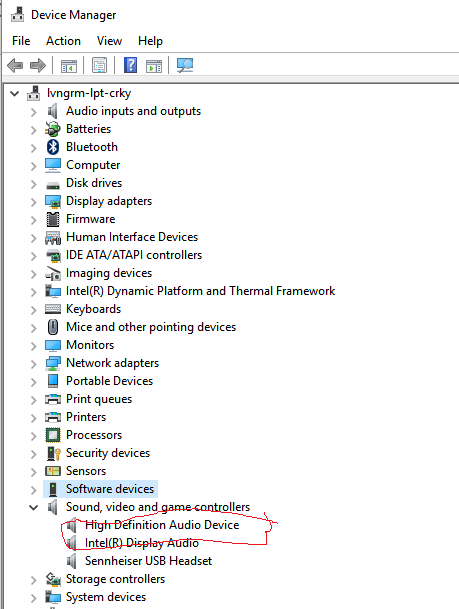
15Dumbest thing since the EU cookie law? – RomanSt – 2016-04-16T13:50:41.790
1If this helps towards a solution, I get this impression this might be a Samsung-only issue? – enigma – 2016-05-07T20:56:26.203
Yes, Samsung is accountable for their own laptop designs, and they did the blunder of integrating the RealTek audio system. This pack of drivers contains the dumbest thing ever. Sorry to say, but my trust in "far east" software is subject to a cold chill. This misinterpretation of EU regulations is just too stupid to pass any ordinary quality control in the west. It is not possible to discuss this issue with Samsung, nor with Realtek. See noach.one http://www.noach.one/technotip/idiotic-realtek-audio-drivers/ TIP:Revert to original Microsoft audio drivers, working perfectly. Problem solved.
– carl – 2016-06-20T14:09:40.840am I the only one want this warning when headphone is plugged? I have self-built desktop and don't think realtek panel has option for this. – Dreaded semicolon – 2016-10-18T14:48:52.653
And this is why regulations are very short sighted and so often causes a negative sum total benefit rather than positive. It's fundamentally the same as stereotyping. This may help some, so that's good right? it can't be negative to more people! this policy isn't myopic at all! – ahnbizcad – 2018-10-22T03:12:28.740