I am not yet familiar with windows X, but i have a few things you can try.
First, on some mice, there is a compatibility button, changing it between two operating systems, usually windows 8 and windows 7. If you mouse has one of these, try it in both states.
If that does not work, see if you can find a way to disable the keyboard's touch pad, and see if that helps.
If neither of the above solutions solve your problem, go to run, and type "devmgmt.msc" and hit Enter. Find your mouse, and see if it has a yellow error. If it does, you likely have a driver problem. If not, check your connections, and make sure there is a clear path between your USB fob for the mouse and the mouse itself.
Hope it helps, mrdorkface
UPDATE: Based on new information that has been brought forward, I would say the simplest fix that I know for your problem would be to get into the habit of clicking on the scroll bar every time you open the start menu. I have never had nor heard of a problem like this, so I doubt the fix is easy. If anyone else has an answer to DominatorX's question, please do share.
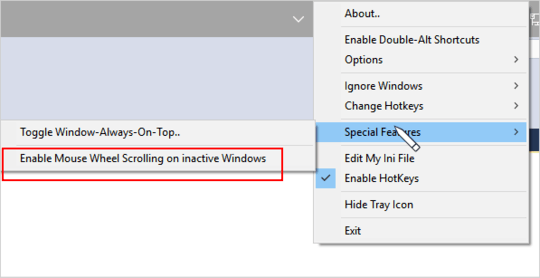
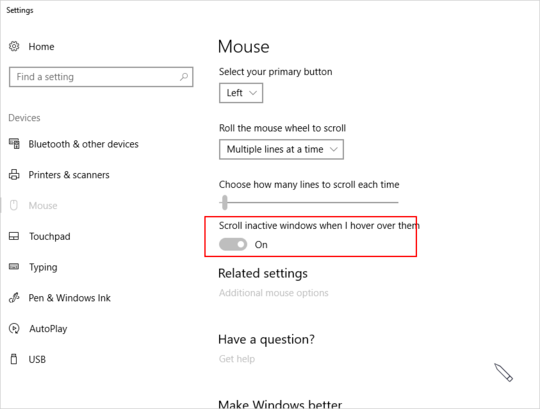
Does the Logitech mouse scroll in other apps: Windows Explorer, Internet Explorer, etc? – Steven – 2015-10-29T15:15:04.793
@Steven Yes, it works perfectly fine in all other applications. – boxspah – 2015-10-30T00:31:42.260
his issue has been bugging me time and again. strangely couldn't find the solution from google search earlier. Need to exclude the word "smooth scrolling" before I found this superUser post – tinker – 2018-11-23T07:26:37.420