After I end the RDP session, the remote machine is locked and will not
allow a local user to do anything until they log in. Is there way to
change this so that once an RDP session is ended, the remote machine
returns to its previous state, without requiring a password?
In other words, "User1" is logged in to the machine. I RDP in to that
machine as "User1" from elsewhere, do my thing, then log out of the
RDP session. Now the machine's screen says it's locked and requires
"User1" to enter their password. Can I turn that off so that "User1"
is automatically logged back in (locally) when I end the RDP session?
CLARIFICATION ON ALLOWABLE WINDOWS 7 SESSION STATES VIA LOCAL CONSOLE AND RDP WINDOWS 7
If User1 is logged on via RDP or at the local console of the Windows 7 OS, if a password is required for that account to login either way, it'll be required the other way as well—password is either required or not per account on local Windows 7 user accounts.
If User1 actually logs off (by selecting the LOG OFF option) the session (locally or RDP) rather than just pressing the red X in the case of an RDP session or locking the screen on a local session, then User1 or any other allowed User account should be able to log in without being told the machine is locked by User1—this should be very simple to test and emulate (local user accounts will need to be a member of the machine's Remote Desktop Users group for RDP access).
If User1 is logged onto a local console or RDP session and the session is merely disconnected or locked, then with Windows 7 by default it will only allow one concurrent account to be logged onto the OS at a time—so User1 and User2 cannot be signed onto the OS at the same time. There may be some sort of hack around this with Windows 7 to trick it into thinking it is a terminal server allowing concurrent sessions, but I'm not sure of the legalities of such a hack but I'm sure someone has done this before so the answer may be out there elsewhere to find with a little research.
Lastly, if you share the User1 password with others, then when User1 is signed on via local console and someone else signs on as User1 to the same machine via RDP, the screen will lock at the console and the RDP session User1 will take control of that session. If User1 is signed onto the machine via RDP and some one else signs on as User1 at the console, then the RDP session will be disconnected and the console session will take control of the session.
After I end the RDP session, the machine is locked and will not allow a local user to do anything until they log in. Is there way to change this so that once an RDP session is ended, the machine returns to its previous state, without requiring a password for whichever user was logged in before the RDP session was started?
Yes, in Windows 7 this is possible just note when you say "previous state" that depends on whether the RDP session previously used was just DISCONNECTED or LOGGED OFF.
If the RDP session is disconnected, then that RDP session will come back up in the "previous state" it was in before with that same username before it was disconnected. If the RDP session was logged off, then subsequent connections using this method with the same username will merely log back in and load the user profile again—a fresh profile session.
Below are the basic steps. . .
On your saved RDP icon used to connect to the XBMC Server PC, right-click on it and select EDIT. You will want to ensure that the box is checked in the General tab of the Login settings area that is listed as Allow me to save credentials (see below example).
Once these settings are set, you then press SAVE or SAVE AS and ensure the icon changes are saved and where you can access them.
For further instructions and screenshots, see below.
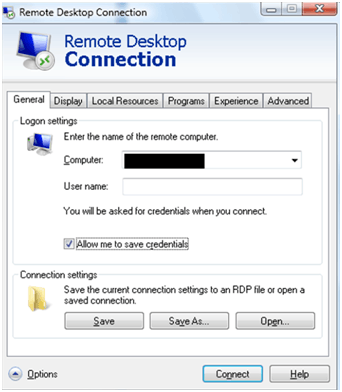
- Now just double-click the new (or newly saved with the changes) RDP icon as you completed in step 1 above. Once you get to the 'Enter your credentials' window and options (screenshot below), type in the credentials you wish to save, and then ensure the
Remember my credentials options box is checked.

Undoing this to remove the saved credential
With number 1 and number 2 above being completed, this will allow you to see additional options from the saved RDP icon which you saved those changes to if you right-click and edit it.
Right-click and then select Edit for the RDP icon where you
completed number 1 and number 2 above and saved it. In the General of the Local settings area, there will be "an edit and a delete
these credentials options". These are clickable hyperlink type
options you'll click to do just that with the credential; edit or
delete. You can also be sure the box is checked for the Always ask for credential as well, then press Save to save the changes.
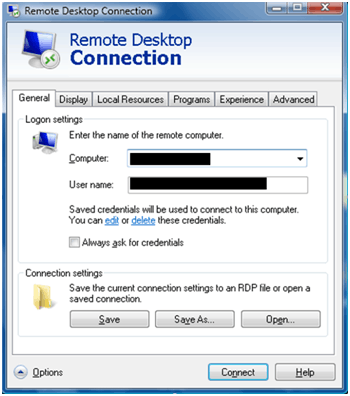
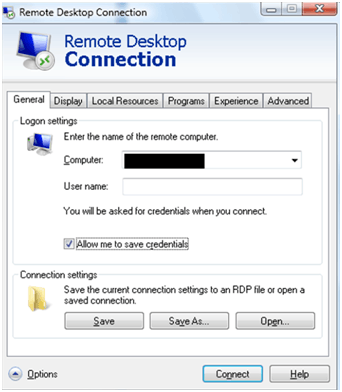

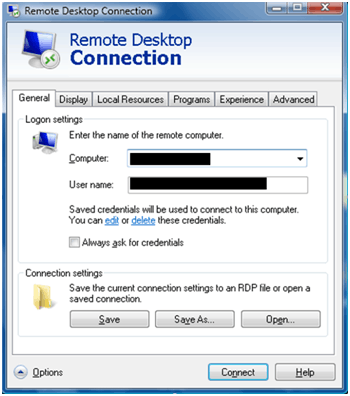
Don't worry how the question is tagged. Most people do a horrible job choosing tags. Concentrate on what is stated in the question. If something is obvious but not specifically stated indicate you recognize that fact though. – Ramhound – 2015-10-23T13:47:56.933
This isn't what I was asking, I suppose I'll edit the question but what I was asking was whether I can get windows to not ask for a password for a user who wants to use the remote machine after I have exited my RDP session to it. – Dan C – 2015-10-23T15:08:53.263
Are you doing this on the local network, or over the internet? If local network, I'd switch to a VNC connection. – N. Greene – 2015-10-23T15:29:42.587
@N.Greene It's on a LAN. I have used VNC for this purpose in the past, which as you say behaved the way I want RDP to behave here. I suppose I'll start using it again. – Dan C – 2015-10-23T20:19:45.860