4
1
Here is my environment:
- Windows 10 (also occurs with 8.1)
- System partition C: is not encrypted using bitlocker
- "Data" partition E: is encrypted using bitlocker with manual unlock
- OneDrive desktop sync location: E:\OneDrive
When Windows starts, I manually unlock E: using my passphrase.
The problem
When my computer starts, OneDrive complains that my OneDrive sync location is not available. This is because the location is within a bitlocker-protected drive that is not yet unlocked.
We couldn't find the location of your OneDrive folder. Click OK to reconfigure your OneDrive folder.
[OK] [Close]
Whether I click OK or close, OneDrive deletes its own configuration and starts from scratch. "Hello, this is OneDrive, a place for all your files blah blah blah". I am forced to reconfigure the sync location and a very long sync operation starts.
This has been reported on technet and on uservoice [1, 2]. The only answer people get is:
Encrypt your system partition and enable auto-unlock for your secondary partition. This way the partition will be unlocked before OneDrive starts.
OK but I do not want to encrypt the system partition. I want OneDrive to wait for my partition to be unlocked and then do its job.
Question
Do you know a way of delaying the startup of the OneDrive desktop app?
This would avoid the bug.
Do you know any other trick that would prevent the app from deleting its own configuration and state when this occurs?
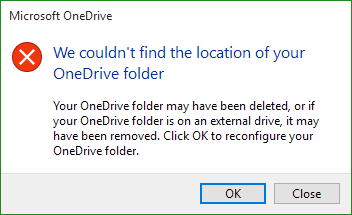
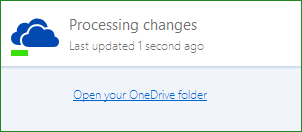
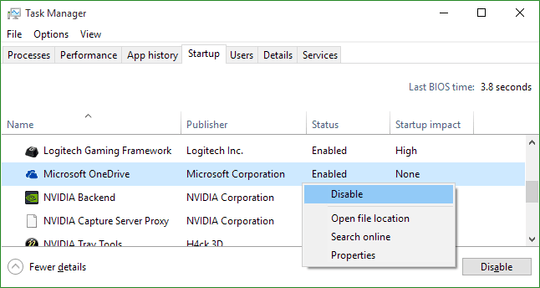
Thanks. I will try. I'll give the result as soon as my computer boots up. – SandRock – 2017-07-18T08:58:40.637
It does not work :-/ The event does not trigger... – SandRock – 2017-12-04T20:15:22.223
It does for me, I am using Windows 10, here it is an screenshot: https://www.abadcer.com/wp-content/uploads/2017/12/bitlocker-event.png
– Angel Abad Cerdeira – 2017-12-07T04:56:44.453Okay, in fact, it works. There is a delay of many minutes for the task to execute on my machine. – SandRock – 2019-02-02T15:44:33.797