5
3
I have a .png image which I need to save in 24 and 16bit using gimp. I went to Image -> Mode -> Indexed, but maximum value is 256 colors. I tried to paste in 16777216 colors for 24bit, but it did revert back to 256. I also tried 16bit 65536 colors, but it also reverted back. I'm using OSX gimp version, don't know if it changes anything. I need this for school. In photoshop it's a lot easier, but unfortunately I can't use photoshop.
Image:
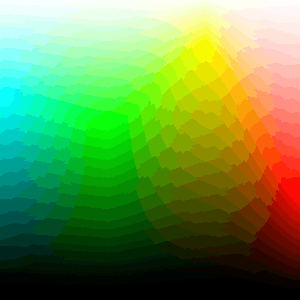
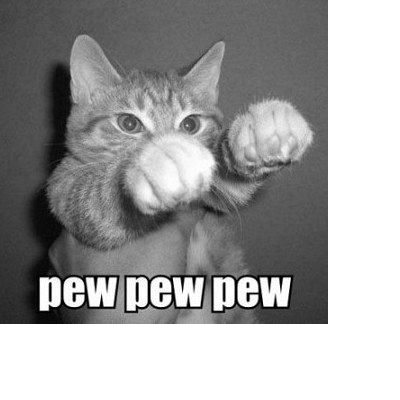
I don't know Gimp at all, so can't give you the actual answer - but why are you trying to convert it to indexed colour which is maximum 8-bit?
– Tetsujin – 2015-10-19T11:10:54.217I have never used GIMP so I don't know any other way to convert it. :/ – mypoint – 2015-10-19T11:12:25.283
but you don't want indexed colour - read the link – Tetsujin – 2015-10-19T11:12:46.720
I had a bad idea that I should not, but that was the only place I could find in GIMP that actually changes something. – mypoint – 2015-10-19T11:13:48.563
For those of you landing on this question from google wondering what bpp formats are supported by .png, Wikipedia has a nice table here, note that the smallest bit per channel value for a color image is 8, there is no such thing as 4 bits per channel color. Note that .BMP does seem to support "4 bits per color component", though.
– jrh – 2016-12-13T14:03:40.743Also, related topic on Unix.SE
– jrh – 2017-11-03T20:51:21.270There is no 24bit PNG. The maximum bit depth for png is 16bit. Perhaps you meant PNG-24 which refers to something else entirely. – Nikos – 2020-01-23T13:03:20.297