38
8
There are some improvements in Windows 10 in Task Manager, but they also removed really nice stuff. For example, in the the old Task Manager you could sort the running applications by their path. So you can easily locate an application (by 'Program Files', 'WINDOWS', etc. folder).
So, how do I get back the old Task Manager?
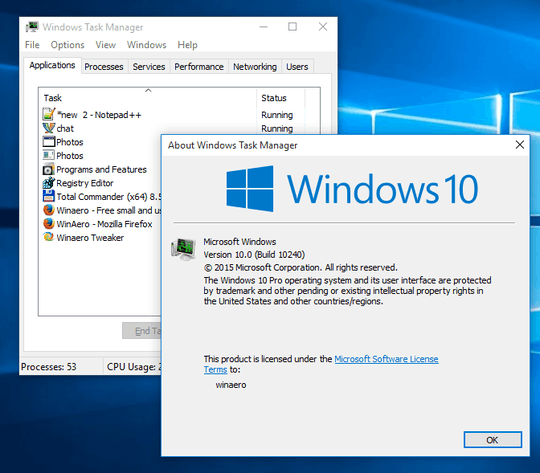
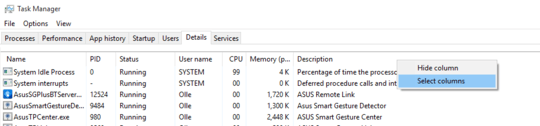
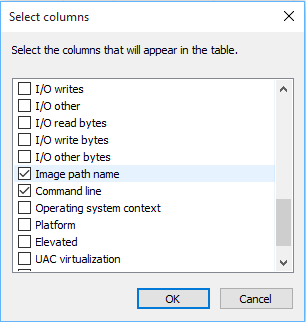
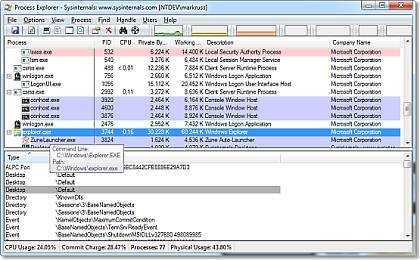
I had a situation on Win8.1 where it opened the old style task manager when I was very low on RAM, haven't been able to reproduce this – chrki – 2015-10-16T14:39:46.347
2I expanded and copied taskmgr.exe from a Windows NT 4 CD I had laying around. Works just fine. – user530873 – 2015-10-17T04:06:39.463
I copied mine from Win7 32 bit in Win 10 64 and won't work. – Ultralisk – 2015-10-17T15:41:37.890
Excellent answer @magicandre1981. Check out WinAero.com. It has some other really nice tools also! – Ultralisk – 2015-10-18T09:58:59.857
Looks like A LOT of people HATE the new Win 10 GUI! – Ultralisk – 2015-10-20T10:06:55.927