5
2
I have a PC that should always be on. I recently upgraded to Windows 10 from Windows 7. In Windows 7 I changed the default action of the power button in the start menu to log off from my machine so that I could not accidentally shut it off. However in Windows 10 the start menu changed and this doesn't appear to be possible anymore?
I wonder how the shutdown option can be removed from the start menu. I cannot find any information about it but I expect this to be possible.
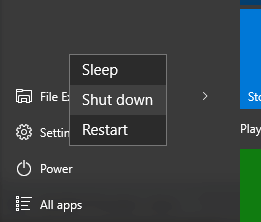
2You can't disable the PC being turned off. Even if you do this, you could probably run a command like
shutdown -s– Dave – 2015-10-08T10:12:55.4501I dont know the actual solution but one idea that if possible that any script you can run automaticaly exactly before shutdown the computer than it is poosible to run batch script with command 'shutdown /a' by this you can controll your pc turn off – Akshay Pethani – 2015-10-08T11:48:13.967
I just tried out my solution. but it do not work on hard shutdown it only work on timed shut down. – Akshay Pethani – 2015-10-08T11:49:14.483
you can still change what the power button does in windows 10, search for power options, it is in there. – Dupree3 – 2015-10-08T18:45:24.777
Thanks for the information. Well I do think it is possible to disable it all together but actually what I mean is to remove that option only so that with shutdown it is still possible. And for the power options: I think in the power options you can only set what the hardware power button does. The options of the Power item (select list of Sleep, Shut Down, Restart) cannot be configured there. – Ron Deijkers – 2015-10-09T09:44:15.983
This is definitely possible: the Nividia GeForce driver updating process does this
https://i.imgur.com/wFs956q.png
haha... I should install the latest beta driver then :-) – Ron Deijkers – 2016-03-17T09:54:12.430