1
I have windows 10, and I'm trying to completely remove 2 icons. (Not just hide them in the overflowed list.) Here are the 2 items I want to remove:
So I went to the startup programs (at task manager), and here's what it shows:
I don't know if it's safe to disable "NVIDIA Backend". Also, there isn't an option for "Safely remove hardware...". So I think the safest, most efficient solution would be to edit the registry, and remove it there. (I don't want to remove the programs, just the icon at the taskbar.)
My question is, how and what should I edit in the registry to accomplish this?
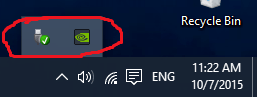
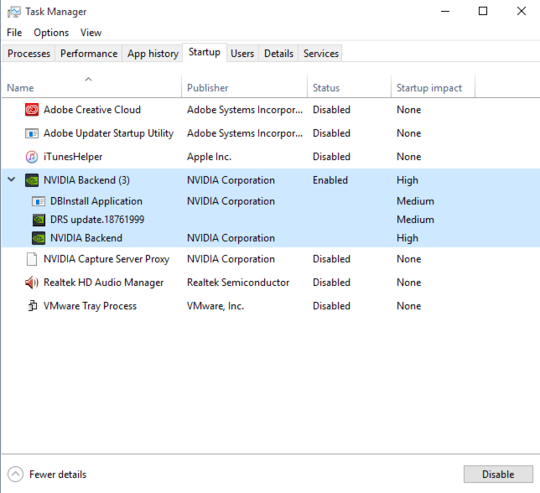
1The icon for "Safely remove hardware" can't be removed. It only appears when hardware is detected. You can disable the Nvidia icon through the use of Autoruns or simply uninstall the GeForce Experience. – Ramhound – 2015-11-06T13:33:49.210
It seems safe. Just make sure that if your screens goes kaboom all of a sudden that you connect the VGA (or whatever cord) from the MOTHERBOARD, not the GPU. But until then, keep the cord in the GPU. – RookieTEC9 – 2015-11-20T02:13:28.167