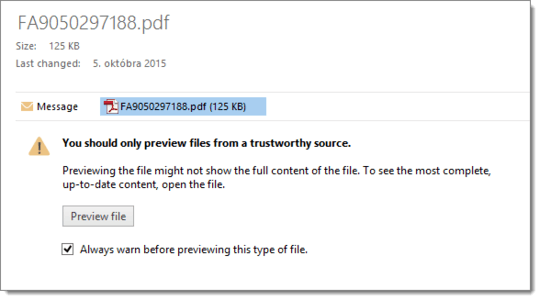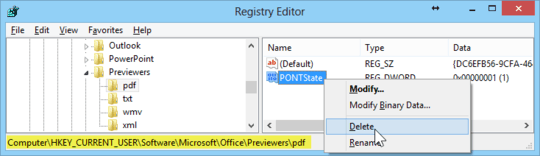2
In Outlook 2013 message reading pane, there are several types of attachment previewers available (.pdf, .docx, .xlsx, ...). Besides the Preview button, there is also checkbox Always warn before previewing this type of file.. It is checked by default:
I have accidentally cleared that checkbox for PDF files, so now I have preview available immediately, without confirmation by Preview button. How can I reset the checkbox back to checked state? (I want to start previewer only after my confirmation.)