0
I'm trying to set up wallpaper for my Windows 10 laptop. Basically, what should happen is the wallpaper should change to another (specific) image exactly on the hour. To do this, I downloaded this application.
However, I need to set a scheduled task to make it work.
If I manually run the application, then the wallpaper changes to the specified picture, no problem. But setting a task does not work. I'm very new to Windows, so I'm most likely doing it wrong.
Here's what I've got so far:
According to the Task Scheduler, the Next Run Time is 9:05:10 AM today, and the Last Run Time is 8:05:10 today. Both of these are right. But the program didn't run; my background is the same. For Last Run Result, it's giving me 0xE0434352, which I'm pretty sure is not correct (it should be 0x0 if it's successful, right?)
So it looks like the task is triggering, but not running the application.
How can I fix it so it runs properly?
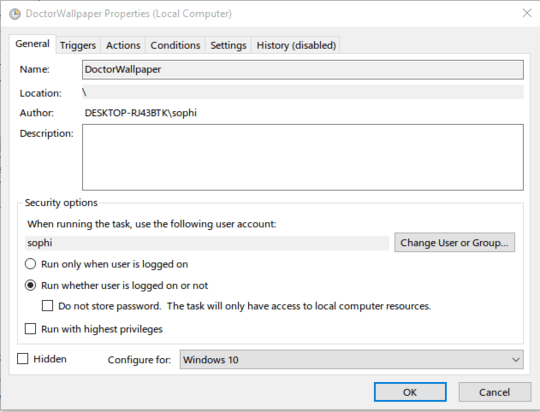
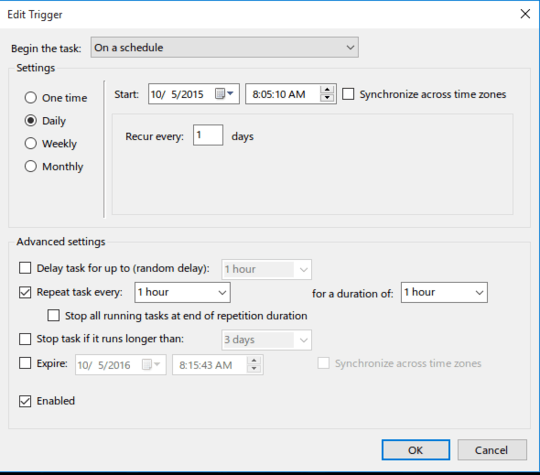
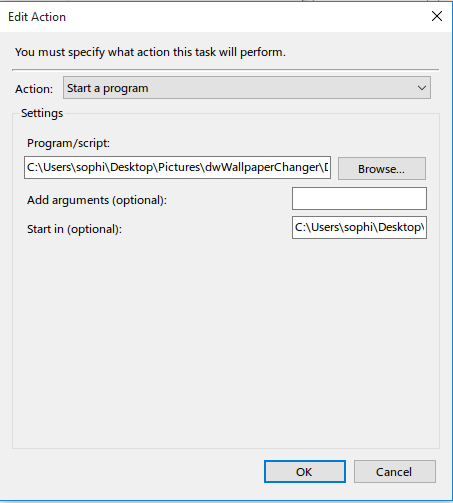
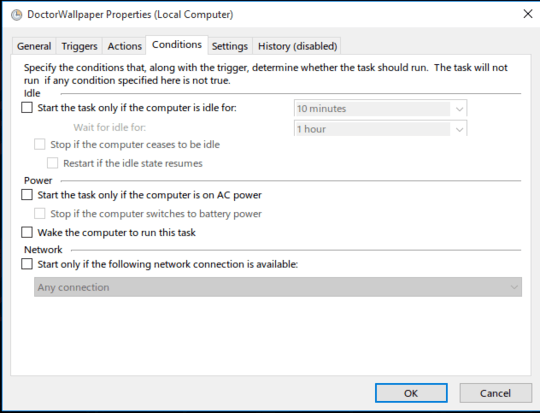
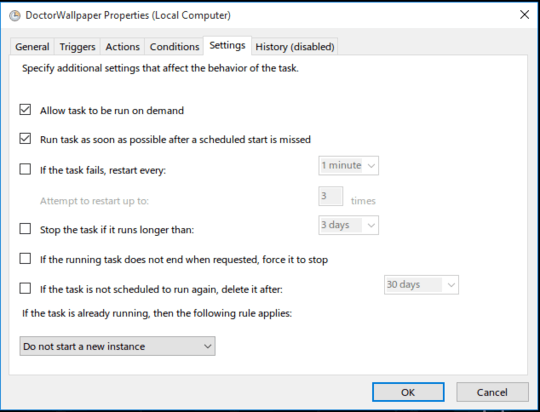

Shouldn't the location be filled in the the directory containing DoctorWallpaper? – DavidPostill – 2015-10-05T15:31:40.200
Please [edit] your question to include screen shots of the other tabs. – DavidPostill – 2015-10-05T15:33:01.920
@DavidPostill I don't have enough reputation to add images, sorry; someone else edited it to add that one. You can see them here. And as for the location, I can't edit that for some reason. It won't let me paste, type, or delete the slash.
– TheFirstQuestion – 2015-10-05T19:38:41.903Your missing the "Action" tab :/ – DavidPostill – 2015-10-05T19:42:52.603
@DavidPostill I just uploaded it to the same album. – TheFirstQuestion – 2015-10-05T19:47:42.250
OK. Added. Unfortunately the extra screenshots don't show anything obviously wrong :/ – DavidPostill – 2015-10-05T19:49:56.167
@DavidPostill So I just fixed it! Not sure what I did...The event looked pretty much the same. But I set it to start at 4:00, and it just changed! Something in the application must look at what time it is and change it accordingly, if I was running it during the same hour (if it was on image three and still 3:00), nothing would have happened. But it seems to be working now! – TheFirstQuestion – 2015-10-05T20:02:15.203
@DavidPostill Yup! It works! I'll have to test it overnight, but it works! I'm not sure if I'm allowed to have the Task Scheduler open when the program runs. Perhaps that was the issue? Not sure, but at least it works! – TheFirstQuestion – 2015-10-05T21:02:13.737
why don't just use the wallpaper slideshow which was already built-in? – phuclv – 2017-05-12T02:10:24.073