7
I have four .zip files in a directory.
Vista Explorer displays them and gives me the columns:
- Date taken (???)
- Tags
- Size
- Rating
I want, however:
- Date last modified
- Size
I know I can right-click the headers and change this but I have to do this every time and it gets tedious. How can I tell Windows vista explorer "always for every kind of file in any directory, just show me Date-last-modified and Size and also automatically show the full file name so I don't always have to expand it to see the full names of my files"
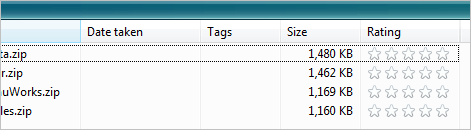
This is the top answer to the Windows Annoyances question. http://superuser.com/questions/5564/windows-annoyances
– pgs – 2009-07-21T06:17:05.200Vista looks at the files and thinks, "Good compression, will zip again. A++++!" – random – 2009-07-21T06:36:34.857