I have the same symptom.
I am more familiar with linux so I did an lspci.exe -vvv to see the tree view of the PCIe structure. I determined that there were only a few devices with the C4 rev listed. It was the "1c." devices. So I did an lspci.exe -tv to see the tree view of the devices:
PS C:\Users\Taylor\Downloads\pciutils-3.5.5-win64> .\lspci.exe -tv
-[0000:00]-+-00.0 Intel Corporation 2nd Generation Core Processor Family DRAM Controller
+-01.0-[01-04]----00.0-[02-04]--+-08.0-[03]--+-00.0 NVIDIA Corporation GK104 [GeForce GTX 670]
| | \-00.1 NVIDIA Corporation GK104 HDMI Audio Controller
| \-10.0-[04]--
+-02.0 Intel Corporation 2nd Generation Core Processor Family Integrated Graphics Controller
+-14.0 Intel Corporation 7 Series/C210 Series Chipset Family USB xHCI Host Controller
+-16.0 Intel Corporation 7 Series/C216 Chipset Family MEI Controller #1
+-1a.0 Intel Corporation 7 Series/C216 Chipset Family USB Enhanced Host Controller #2
+-1b.0 Intel Corporation 7 Series/C216 Chipset Family High Definition Audio Controller
+-1c.0-[05]----00.0 Intel Corporation PCIe Data Center SSD
+-1c.5-[06]----00.0 ASMedia Technology Inc. ASM1062 Serial ATA Controller
+-1c.6-[07]----00.0 Qualcomm Atheros AR9462 Wireless Network Adapter
+-1c.7-[08-10]----00.0-[09-10]--+-01.0-[0a]----00.0 Broadcom Limited NetLink BCM57781 Gigabit Ethernet PCIe
| +-04.0-[0b]----00.0 ASMedia Technology Inc. ASM1062 Serial ATA Controller
| +-05.0-[0c]----00.0 Broadcom Limited NetLink BCM57781 Gigabit Ethernet PCIe
| +-06.0-[0d]--
| +-07.0-[0e]----00.0 Etron Technology, Inc. EJ188/EJ198 USB 3.0 Host Controller
| +-08.0-[0f]----00.0 Etron Technology, Inc. EJ188/EJ198 USB 3.0 Host Controller
| \-09.0-[10]--
+-1d.0 Intel Corporation 7 Series/C216 Chipset Family USB Enhanced Host Controller #1
+-1f.0 Intel Corporation Z77 Express Chipset LPC Controller
+-1f.2 Intel Corporation 7 Series/C210 Series Chipset Family 6-port SATA Controller [AHCI mode]
\-1f.3 Intel Corporation 7 Series/C216 Chipset Family SMBus Controller
I change my Device Manager view to sort by "Devices by connection". This allowed me to look at the PCI-to-PCI bridge and see the sub devices, in a similar fashion to the lspci -tv. From here I saw the same subdevices.
By right clicking a few of the PCI-to-PCI Bridges above the subdevices and clicking properties I am able to look at the "Details" tab and the property "Device instance path". I was able to find a matching Device instance path to the same listed in powercfg -lastwake.
The network connection subdevice is not allowed to wake anything, so my next best guess is something plugged in via the USB that are a subdevice to the bridge we determined.
Due to having some gaming accessories I have a lot of HID-compliant devices that have the power management option to not allow waking. I turned them all off and it solved my problem.
The catch is that I can't use my keyboard to wake up the computer anymore, so I would have to go figure out which one(s) to turn back on as there were multiple keyboards listed.
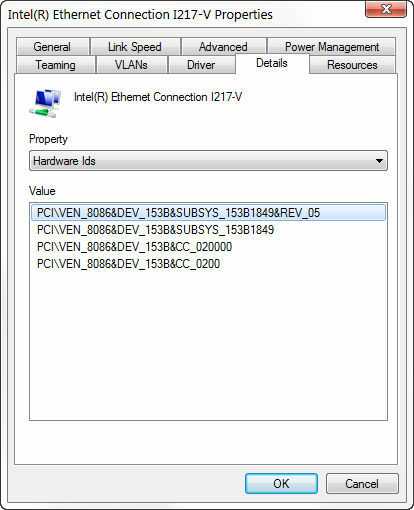
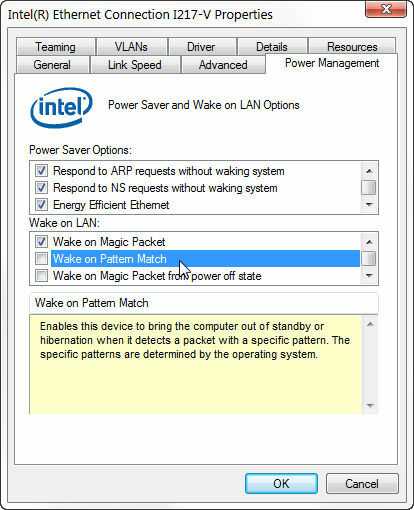
1The PCI\ven is a PCI express slot device. If you run a dxdiag from the command prompt, then "save all information" to a text file where you can find that pci\ven in the list and possibly the associated driver which may give you a clue as to the actual device, – Moab – 2015-10-04T12:30:10.560
Often it is also because of the Video Card Driver. I have had same problem. But after reinstalling GPU-driver, it just has been solved. Windows Updates install sometimes drivers that are causing this kind-of problems – LowLevel – 2018-03-30T15:41:58.187