4
I have disabled hardware acceleration in my chrome://settings. I have also visited chrome://flags and disabled every one of the flags listed in this post.
I restarted the system (and not just the browser), fired up chrome and here is the CPU usage graph shown in Windows Task Manager:
1 square (X-axis) = 5 seconds
The system was not connected to the internet when opening chrome. I only had 2 tabs restored in the window from last browsing session. I have only three browser extensions enabled at the moment:
- HTTPS Everywhere 2015.8.13
- ScriptSafe 1.0.6.18
- ModHeader 2.0.5
What could be causing this much CPU usage, for such a large amount of time? As can be seen from the graph above, the CPU (including kernel times) stays at a constant 100% usage for at least 40 seconds.
After the usage drops down, it stays there for almost entire session, never going beyond 5%.
EDIT
Chrome does not allow me to access Chrome Task Manager unless it has finished consuming CPU entirely. After the process is finished, I noticed only the 5 processes enlisted above (2 tabs and 3 plug-ins/extensions).
The page chrome://plugins lists the following active plugins:
- Widevine Content Decryption Module - Version: 1.4.8.823
- Chrome PDF Viewer (2 files)
- Native Client
- Adobe Flash Player - Version: 18.0.0.209
In Windows Task Manager's processes list, I see that chrome distributes the CPU usage evenly to all chrome.exe processes listed there. Thus, each of them has about 10-12% of CPU assigned to them.
EDIT-2
System hardware:
- Asus M5A97 Board
- AMD FX-8320 Processor
- 2x4GB DDR3 1800 MHz RAM
- NVIDIA GeForce GTX 970 GPU
- Samsung 840 EVO 120 GB SSD
The event trace log file can be downloaded from here.
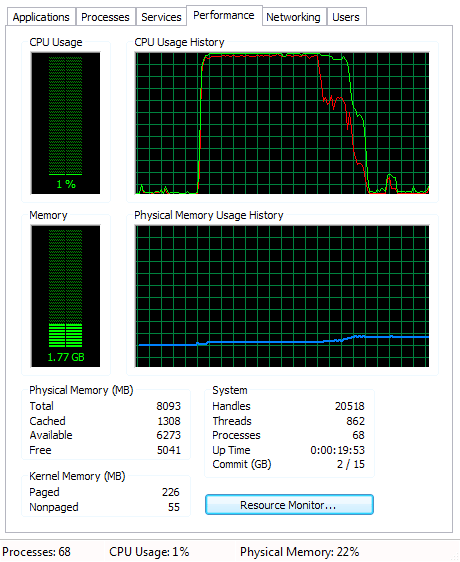
Post your PC's hardware please. – Moab – 2015-10-03T13:59:16.520
@Moab added the details above – hjpotter92 – 2015-10-03T14:23:35.723
1
In Chrome activate chrome://flags/#trace-export-events-to-etw and run https://github.com/google/UIforETW/ to capture a xperf trace of the CPU usage. Zip and share the trace.
– magicandre1981 – 2015-10-03T15:50:46.587@magicandre1981 There is no flag regarding
trace-export-events-to-etw. I'm downloading the package and will share the trace once done, if it is not dependent on the flag – hjpotter92 – 2015-10-03T17:13:42.140this flag seams to requires Chrome 46. I see it in my 46.0.2490.52. – magicandre1981 – 2015-10-04T06:08:36.243
1
only run this xperf command (the Win8.1 WPT also works in Win7, but not the Win10 WPT!!!) before you start chrome: http://pastebin.com/pgE11HRD after chrome is open and the CPU usage is gone, press a key to stop it.
– magicandre1981 – 2015-10-05T04:22:49.883@magicandre1981 I've generated the trace file. It is around 400 MB in size (40 when compressed with LZMA) It'd still take some time for me to upload. – hjpotter92 – 2015-10-05T08:25:42.903
@magicandre1981 Here is the trace file: https://drive.google.com/file/d/0B97Nit_O7j6ZMkRMOXFfUlBTS0U/view?usp=sharing
– hjpotter92 – 2015-10-05T09:13:42.027ok, the CPU usage comes from reading registry values. To also capture registry data, run this command: xperf -on PROC_THREAD+LOADER+REGISTRY+PROFILE -stackwalk Profile+RegQueryKey+RegEnumerateKey+RegEnumerateValueKey+RegDeleteKey+RegCreateKey+RegOpenKey+RegSetValue+RegDeleteValue+RegQueryValue+RegQueryMultipleValue+RegSetInformation+RegFlush+RegKcbCreate+RegKcbDelete+RegVirtualize+RegCloseKey -BufferSize 2048 -MaxFile 2048 -FileMode Circular && timeout -1 && xperf -d C:\HighCPUUsageWithRegistry.etl and share the new file – magicandre1981 – 2015-10-05T16:09:24.563
@magicandre1981 All of a sudden, I rebooted the system 3-4 hours ago and now the CPU utilisation did not exceed 20%. The bootup was quick as well. I'll go through the trace file too and see what I can infer. – hjpotter92 – 2015-10-05T16:35:38.067