4
1
After synchronizing my Keychain with iCloud and a power outage, I started experiencing some issues with the chrome password synchronization. I know passwords are still there in the Google cloud but they are not being downloaded and used by form autocomplete even though is still enabled in the configuration.
I tried deleting my login keychain entry and restarting chrome but no luck. Is there a way to prevent Chrome from using the OSX system keychain as local password storage? I just need my passwords to be auto filled and synchronised with Google cloud.
OSX 10.10.5 Chrome 45.0.2454.101 (64-bit)

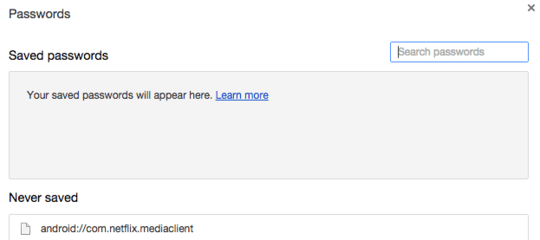
1NOTE: Please do NOT attempt this if you want to preserve omnibar suggestions, autofill or search history saved on local machine (unless it is synced like bookmarks and passwords), this will delete all cookies and log you out of all websites. make sure you backup your Chrome User Data folder and paste it back after reinstall in order to get it all back. – computingfreak – 2017-01-27T08:23:38.843