5
2
So basically, I'm trying to install rEFInd. I've gotten everything to go successfully besides this part:
Type bcdedit /set {bootmgr} path \EFI\refind\refind_x64.efi to set rEFInd as the default EFI boot program. Note that {bootmgr} is entered as such; that's not a notation for a variable. Also, change refind_x64.efi to refind_ia32.efi on systems with 32-bit EFIs. Such computers are rare, and most of them are tablets. Check your Windows bit depth to determine which binary you should use.
The parameter is incorrect.
The exact line I enter is
bcdedit /set {bootmgr} path \EFI\refind\refind_x64.efi
I recall this working in earlier versions of Windows, but not here. What should I do?
Please note that EasyUEFI and VisualBCD are both screwing up. Here is a full output of my current BCD:

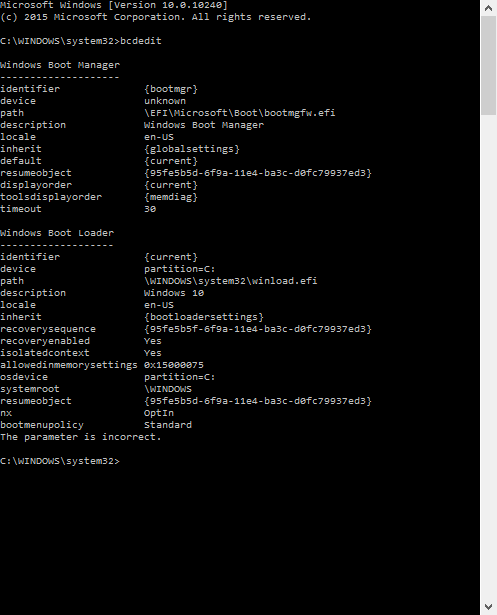
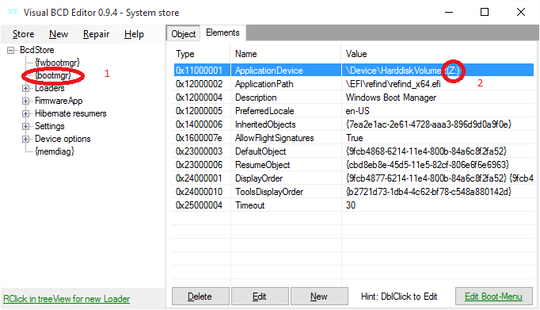
I opened up Visual BCD, and selected Windows Boot Manager under Loaders. From here, I tried double clicking ApplicationPath, entering the proper path, and clicking OK. However, the value field did not update. Using the search button and selecting the rEFInd .efi file that way didn't work either. – TheForgottenArchitect – 2015-09-29T16:41:13.957
>
That's what I did. I'll get you some screenshots, give me a second. – TheForgottenArchitect – 2015-09-29T16:50:35.407
Before: http://vgy.me/ZYh7J9.png
– TheForgottenArchitect – 2015-09-29T16:51:25.913Right before hitting "OK": http://vgy.me/A6s3e9.png
– TheForgottenArchitect – 2015-09-29T16:52:16.407After: http://vgy.me/7jiN01.png
– TheForgottenArchitect – 2015-09-29T16:52:29.330DO NOT EDIT Windows Boot Manager BUT {bootmgr}. – snayob – 2015-09-29T17:06:46.377
Editing {bootmgr} gives the same issue: Nothing happens after I click OK. – TheForgottenArchitect – 2015-09-29T17:17:02.937
It looks like this both before and after editing: http://vgy.me/nwbps1.png
– TheForgottenArchitect – 2015-09-29T17:18:00.860>
Attempting to change the ApplicationDevice to Z: results in this error: http://vgy.me/qYYJgM.png
– TheForgottenArchitect – 2015-09-29T17:46:06.203Bcdedit /set {bootmgr} device partition=Z: – snayob – 2015-09-29T17:52:12.323
And? Is question solved? – snayob – 2015-09-29T19:11:06.870
Yes, I have marked it as solved and given reputation for your answer. The key was setting the device partition. – TheForgottenArchitect – 2015-09-29T20:32:10.057
Thanks for rep. Visual BCD Editor should be updated to fix "Unknown Device" as this only means that some utility has written nonsense in this BCD element (which is a true object/complex data structure). – snayob – 2015-09-30T14:28:00.550