I know thread is old but for the record for everyone having such issue there is way to check it from linux. One can always use some live linux on cd/usb stick, like slax which is super easy to run. Anyway, back to business.
I had found today some smartd deamon logs with unreadable sectors warnings and decided to investigate that. After research I eventually run (# is prompt indicating root privileges, sudo can be used instead if one is running as ordinary user):
# smartctl -H /dev/sda2
SMART overall-health self-assessment test result: PASSED
Which indicates that that drive is somewhat healthy, which is good.
But I followed and investigated further and run badblocks.
# badblocks -v /dev/sda2 > ~/log/sda2.badsectors
# cat ~/log/sda2.badsectors
271521948
So there was some badblock which I wanted to know which file it belongs to and found
that it could be done with debugfs, the problem was that my partition was ntfs so I used ntfstools which is the key:
# ntfscluster -s 271521948 /dev/sda2 > 271521948.secinfo 2>&1
# cat 271521948.secinfo | grep -v "extent"
Searching for sector 271521948
Inode 142427 /tmp/dl/setup_torch_2.exe/$DATA
* one inode found
/ grep -v "extent" is to get rid off lot of useless information displayed by ntfscluster /
So in case of ntfs all one needs is ntfscluster -s $SECTOR.
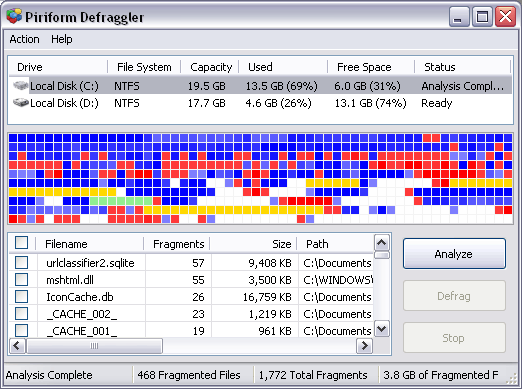
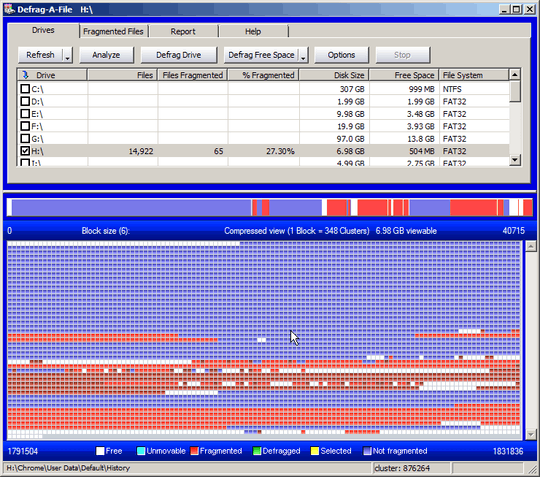
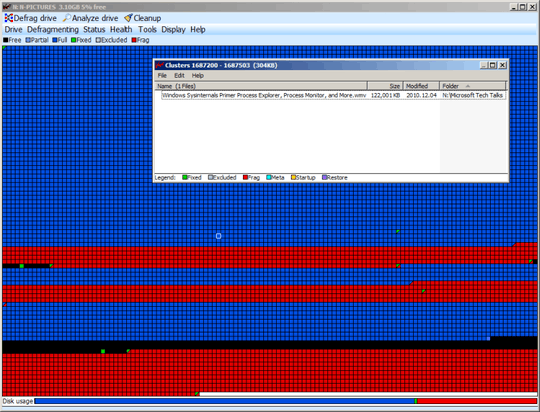
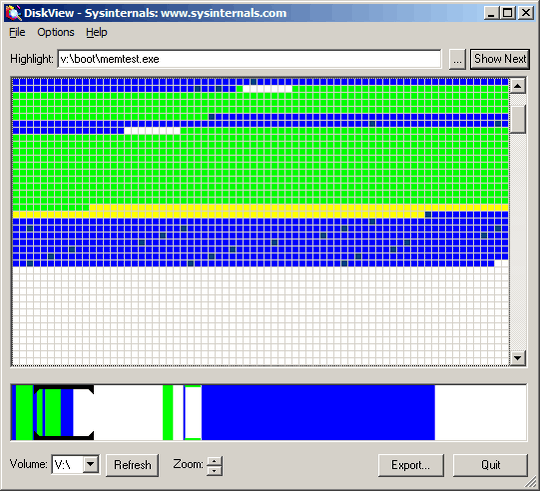
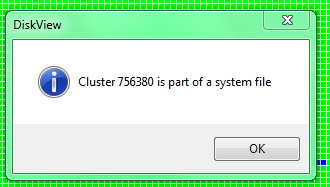
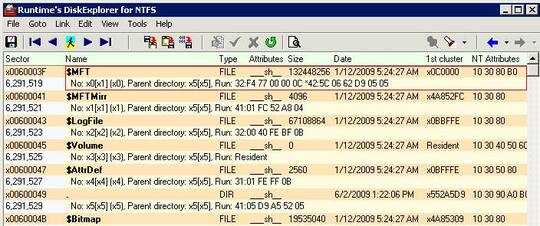
See also How to find out what file is on a particular sector - the same question, but for an NTFS filesystem accessed from Linux.
– sleske – 2016-02-13T17:54:14.4371roadkil's sector editor might go part of the way, just doesn't list programs. – barlop – 2013-01-08T16:04:29.687