17
9
I'm trying to configure Windows firewall with Advanced Security to log and tell me when programs are trying to make outbound requests. I previously tried installing ZoneAlarm, which worked wonders for me with this in Windows XP. But now, I'm unable to install ZoneAlarm on Windows 7.
Is it possible to somehow monitor a log or get notifications when a program tries to do that if I set all outbound connections to auto-block, so that I can then create a specific rule for the program and block it?
Update
I've enabled all the logging options available through the properties windows of the Windows Firewall with Advanced Security Console. But I'm only seeing logs in the %systemroot%\system32\LogFiles\Firewall\pfirewall.log file, not in the Event Viewer, as the first answer suggested.
However, the logs that I can see only tell me the requests or response's destination IP and whether the connection was allowed or blocked. But it doesn't tell me what executable it comes from. I want to find out the file path of the executable that each blocked request comes from. So far, I haven't been able to.
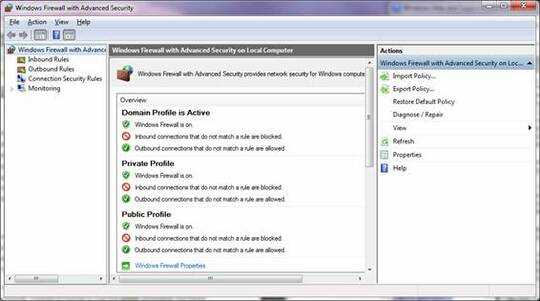
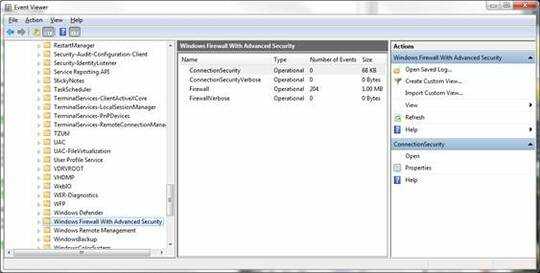
Nothing in
%windir%\system32\logfiles\firewall\firewall.log? – John T – 2010-01-21T04:29:20.5601I mentioned in my update of the original question that only destination IPs are listed. I'm looking for the file path of the executable that made the request. – Maxim Zaslavsky – 2010-01-21T04:59:35.450
1After you click "create a custom view", what do you pick? It wants "By log" or "By source". None of these seem to be what I want. What do I pick? How do I point it to "%systemroot%\system32\LogFiles\Firewall\pfirewall.log"? – Curtis Yallop – 2015-11-23T20:43:07.810
I suggest to take a look at Sysinternals' (http://technet.microsoft.com/en-us/sysinternals/default) Procmon or Procexp, or other; it was a long time ago I actually used, but it helps determining which low-level op takes a long time, and you can filter the IP. Also you may try Wireshark or alike to determine the process making the traffic.
– TWiStErRob – 2013-08-27T20:36:04.0171Thanks! What do I need to tweak in particular in the Advanced Settings console? Are you referring to the logging options under Properties? If so, what do I need to change? – Maxim Zaslavsky – 2010-01-19T06:07:39.967
You can tweak the logging options depending on your liking, but you'll have to first set rules for outbound connections or else there is nothing seen as abnormal and nothing will be logged. – John T – 2010-01-19T13:20:24.747
How do I filter the log? I blocked all outbound connections but nothing is appearing in any of the logs there except for changes to the firewall settings. What should I do? – Maxim Zaslavsky – 2010-01-21T02:40:14.273