36
10
I've been having this issue since I updated (fresh install) to Windows 10 Professional. I used to connect to my computer via RDP through WAN and LAN with no issues.
After installing W10 and setting up everything correctly (ports, static IP etc) I still can connect, but during the day it randomly kicks me out and I can't successfully log in afterwards. It makes a secure connection and connects, but I get a black screen without a cursor and disconnects a few seconds after that without any errors.
It's an Intel i7 desktop with nVidia GPU with the latest drivers.
Things that I know/tried:
When issue occurs, I can replicate it on Windows, Mac, or iPads/iPhones over LAN or WAN.
Rebooting temporarily fixes the problem, until it starts happening again.
Disabling bitmap caching or changing resolution on RDP client doesn't fix it.
Pressing CTRL + ALT + END doesn't do anything.
Created a new account and tried logging on to that to test if it is account related, still didn't log in.
Did a
sfc /scannowto do a system scan and fix corrupt files, it came out with no errors.I checked the event log and apparently WINLOGON keeps crashing. It only says "the windows logon process has unexpectedly terminated"
I ran out of options to fix this, any help will be appreciated.
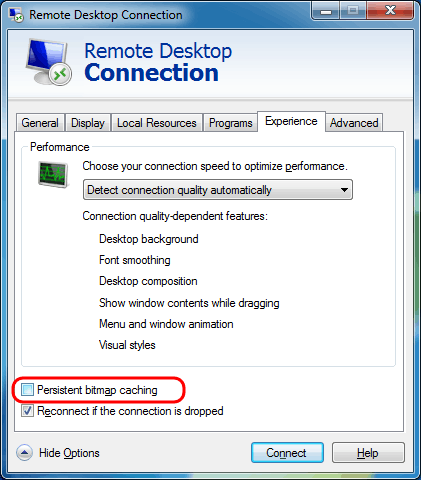
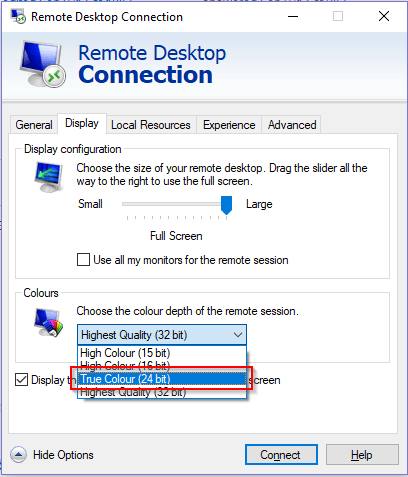
Is it the client or the server that you reboot that fixes the problem? – cdavid – 2015-09-21T23:22:31.527
Have you tried using a VPN and not exposing 3389 to the WAN? – Linef4ult – 2015-09-22T05:36:03.430
Me too. It's not this - http://www.tenforums.com/network-sharing/12445-rdp-w10-disconnected-after-few-seconds.html because I have passwords on all the accounts, and it does the same thing regardless of local console connections status.
– nerdfever.com – 2016-01-09T20:04:22.500I have been experiencing this issue with server 2012 R2, and while the issue may not be related, the symptoms are very similar. Black screen and rebooting the server fixed it for a while. I don't have an answer, but I have it linked to TermService service crashing, despite not much in the logs indicating it. TermService is unusual since it can't be stopped via services.msc, but you can use
tasklist /svc | findstr /C:TermServiceto identify the Process ID andtaskkill /F /PID [process_id]to end the process. Start TermService usingnet start TermService. I am still working on a solution. – Johnny Keeton – 2016-08-24T02:03:35.680What happens if you disable the Smart Card Device Enumeration Service? I've experienced this problem on a variety machines and multiple times traced it back to this service. No clue why; other than this service is called when an RDP session is created. – I say Reinstate Monica – 2016-12-01T02:07:08.980
Has anyone managed to resolve this? – mythofechelon – 2017-01-06T16:11:55.347
Also curious if anyone has resolved this issue? I have exactly the same scenario. – Todilo – 2017-12-22T11:38:32.357
1@Todilo See my answer below. – Syntax Error – 2018-03-12T22:39:52.927
This just started happening to me after working fine for years. It happens randomly after being connected a while, and it's either a frozen screen or solid bg color. Really annoying. – Dirigible – 2019-03-28T14:57:20.970