Solved!!
After extensive experimentation, a workaround was finally discovered for an incompatibility problem (scrambled text) between a Windows 10 64-bit Remote Desktop client and a Windows 2000 Advance Terminal Server with SP4.
The fix was to use the Windows 2012 R2 Remote Desktop client on the Windows 10 64-bit computer.
In order to use the W2K12 built-in RDP client on the Windows 10 64-bit computer, the three files below were copied from a Windows 2012 R2 Server to the Windows 10 64-bit computer after renaming the original files on the Windows 10 workstation.
However, before the three files could be renamed on the Windows 10 box, the ownership for each directory below was changed from the TrustedInstaller to an administrator account.
In addition, the W2K12 Server R2 Remote Desktop client running on the Windows 10 computer had to have its Experience Tab\Persistent bitmap caching setting disabled before the text would be displayed in a clear fashion.
C:\windows\system32
1. mstsc.exe
2. mstscax.dll
C:\windows\system32\en-US
3. mstsc.exe.mui
Good luck!
Tim Schnelbach
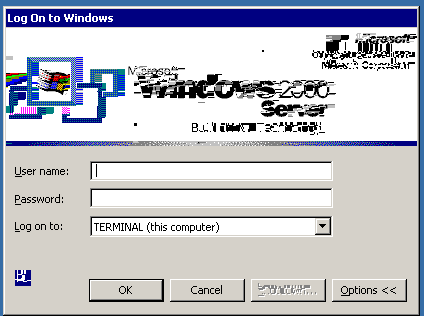
Did you try disabling
Persistent bitmap cachingunder the Experience tab? – Spokey – 2015-09-18T12:36:00.3031Yes, I tried. The same effect :( – ryrysz – 2015-09-18T18:48:49.103
I'm also getting this issue. Removing the persistent bitmap caching also didn't work for me. – Chris Tierney – 2015-09-30T00:17:08.340