Here are my answers:
- When I click on Mail Public Key, the Apple Mail opens up with an attached public key. On top of that if I attach any document and send
that email to anyone, would that be considered as encrypted?
No. When you send a GPG public key to someone it doesn’t have to be encrypted. It won’t hurt anything if you sent the GPG public key encrypted, but it doesn’t really factor into what you are attempting to do: The whole idea of sending a GPG public key to someone else is to allow them to encrypt messages they wish to send to you.
In your case, you need to get the GPG public key from your recipient before you can send them any encrypted messages. As explained on this website:
For example, if Bob wants to send sensitive data to Alice, and wants
to be sure that only Alice may be able to read it, he will encrypt the
data with Alice's Public Key. Only Alice has access to her
corresponding Private Key and as a result is the only person with the
capability of decrypting the encrypted data back into its original
form.
So if you somehow sent the PDF along with your GPG public key in that message both items—the PDF and the key—would be unencrypted by default. Unless of course you get the recipient’s GPG public key and then you can encrypt a message to them.
But your GPG public key is a non-factor in the flow of content you are talking about. You just need their GPG public key so you can place the PDF in an encrypted message you would send to them for decryption.
- If I want to use receiver’s public key, do I need to ask him to give me his public key and then I would import the key on GPG Keychain
and then once it’s imported, I can again right click and click on
“Mail Public Key” option to send the email?
Yes, you do need the recipient’s GPG public key to send them an encrypted message. But that said, your description is a slightly muddled idea of how GPG encryption works. The “Mail Public Key” function has nothing to do with encrypting email; it simply sends your GPG public key to a recipient.
So, you definitely need the recipient’s GPG public key so you can encrypt a message intended for them. Just get their GPG public key, import it into your GPG keychain and then you can encrypt a message to them.
This screenshot (below) from the official GPG Tools site explains it well. Here are the steps you should follow:
- With GPG Mail installed, get the GPG public key of the recipient. Then when you create a new message for the PDF, enter a “To:” address that matches the GPG public key of the recipient.
- Once that “To:” address is set—and it matches the email address of the GPG public key you added—you will be able to click the lock icon to the immediate right of the “From:” pull down.
- If all goes well, the “OpenPGP” area in the upper right will turn green and you can then send the mail to the recipient as an encrypted message.
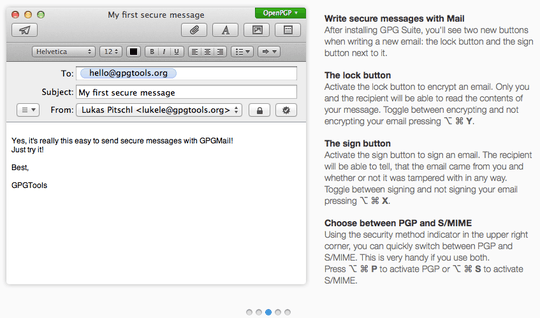
Questions 3 and 4 are just confusing. Whatever your question 3 is—and whatever steps you are attempting—just forget about it. That is an unnecessary step. Move onto this:
- After encrypting the message, I copied the encrypted message into mail, entered the recipient's email address, but the OpenPGP icon
didn't turn green and I wasn't able to click the lock icon adjacent to
Subject text field. Could you explain why?
Please look at my answer—as well as the very clear steps at the official GPG Tools site—and see that this process does not need to jump through hoops.
You should not be using a stand-alone PGP/GPG application. Just use the Apple Mail app plugin and follow the simple steps there. You need to recipient’s GPG key added to your keychain. Then for step 4, don’t do anything other than compose a normal email and attach the attachment. Enter the “To:” address into the new mail message. Once that is done, click the lock icon to the immediate right of the “From:” pull down. And that’s it. The “OpenPGP” area in the upper right will turn green and you can then send the mail to the recipient as an encrypted message.
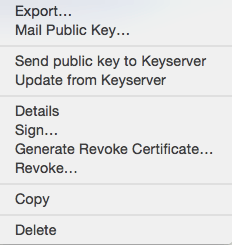
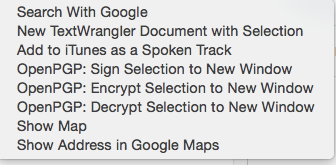
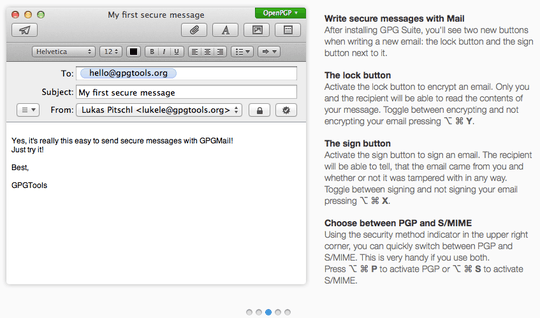
@CBHacking I have added follow up questions # 3 and #4. Could you guys please take a look at those as well? Thanks – John – 2015-09-15T02:10:57.650
@John Whatever your step 3 is, forget it. You are making this tons more complicated. You need the recipient’s GPG key, add that to your keychain, and just follow the steps from the GPG tools site—or what I have outlined in my answer to step 2—and then you are good to go. But at 100% no point does using an external application play a role in any of this for any reason. Just follow the steps and you are good.
– JakeGould – 2015-09-15T02:23:15.1571Okay, my apple mail was linking to another email account and that's the reason the OpenPGP option wasn't turning green. It worked fine when I created new keys for the actually account linked with my apple mail. Thanks everyone for helping me out !! – John – 2015-09-15T03:30:52.293
@John No problem. To be fair, GPG Public Key stuff can be confusing at first, but once you get it you understand how clean/simple the process can be when using the GPG mail tool. – JakeGould – 2015-09-15T03:32:26.567