2
I'm not yet ready to upgrade to Windows 10. Apparently, I or someone else inadvertently reserved the upgrade, so after the release, I got a prompt to schedule the upgrade. There wasn't a button to cancel it, only "do it now" or "do it in the future, up to 2 days from now". Since there wasn't even a close button, I scheduled it as late as possible, then proceeded to attempt to cancel the upgrade. Among other things, I cancelled the reservation, uninstalled the GWX update (KB3035583), etc.
I successfully got rid of the pending upgrade. However, the components that hook into the system to schedule a reboot to kick off the upgrade are apparently still there. This has two manifestations. First, every 2 days that scheduling window pops up again, giving me a 1-hour countdown and offering to either start immediately or reschedule for up to 2 days later. And if I'm not around when that happens, it will reboot, and then start rebooting by itself every 5 minutes in a vain attempt to begin the upgrade until I stop it. Second, it's hooked into Windows Update, giving me the yellow message about needing to reboot to complete update installation (or in this case, to upgrade), essentially locking me out of Windows Update entirely, and if I try to check for updates I get a popup telling me it can't check while an update is pending reboot. Since I did remove the pending upgrade itself, all these mechanisms just reboot the computer. I can click the "start upgrade" button all I want, all it does is reboot. I've been trying to figure out how to get rid of this for over a month, including tens of hours with 5 different useless Microsoft support technicians. Does anyone by any chance (MS dev?) know in depth how this mechanism works and how to uproot it?
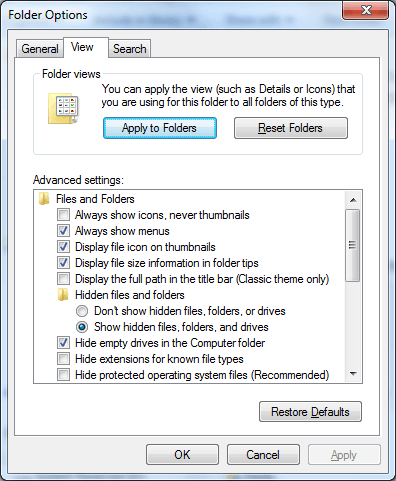
Welcome to Super User! Please quote the essential parts of the answer from the reference link(s), as the answer can become invalid if the linked page(s) change. – DavidPostill – 2015-09-13T11:16:56.690
Unfortunately, this isn't the solution. I've already done this, as I stated in the original question. – Micha – 2015-09-24T16:47:40.923