You can quickly and easily change it:
- Click View in the menu of File Explorer
- Click Options at the right side of the ribbon, then Change folder and search options (or simply click the icon above Options)
- In the dropdown menu next to Open File Explorer to: select This PC
- Click OK.
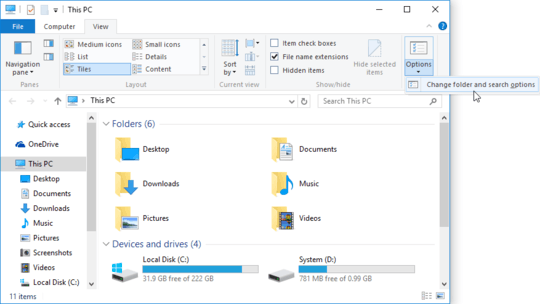
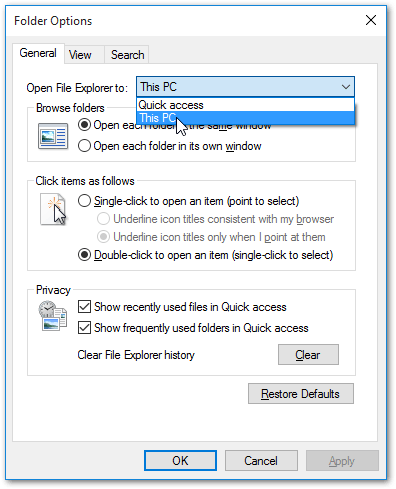
I also like the "Quick access" view so I'm not so sure if I want to permanently set "This PC" to the default view when the explorer is opened
In that case you have two options:
- Get used to simply clicking Quick access in the navigation pane of File Explorer
- Pin Quick access to the Start menu and assign a custom keyboard shortcut to it:
- Right-click Quick access in File Explorer and click Pin to Start
- Right-click Quick access in the Start menu and click Open file location
- Right-click the shortcut for Quick access and click Properties
- Assign a keyboard shortcut
As for keyboard shortcuts, you can assign shortcuts of the following forms:
- Ctrl + Alt + (key)
- Ctrl + Alt + Shift + (key)
- Function keys (F1, F2 etc.)
If you only press a letter, then the first form is automatically used.
If you select a keyboard shortcut that is used for other purposes (such as F1), then your shortcut will either not work, or the functionality of F1 will be overridden by your shortcut.
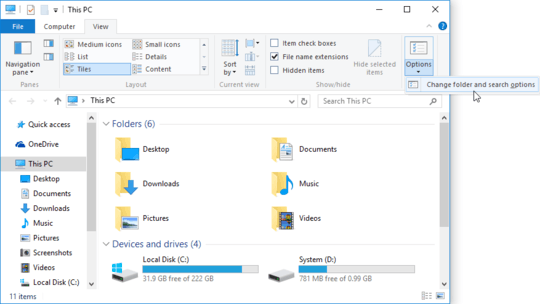
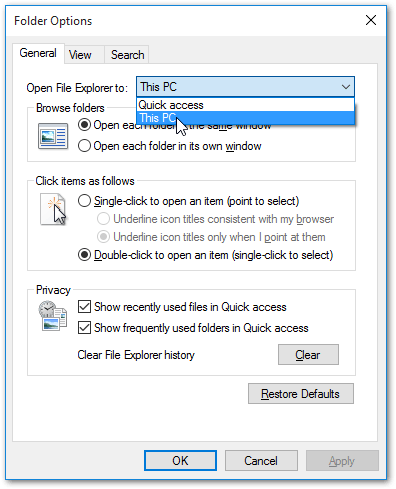
Are all those shortcuts which you can assign using your strategy of the form Ctrl+Alt+Letter? And are all shortcuts of this form free when start with a new installed system? – principal-ideal-domain – 2015-09-13T06:41:38.787
@principal-ideal-domain You can assign shortcuts of the form Ctrl+Alt+Key, Ctrl+Shift+Key (hold down Ctrl and Shift to do this), Ctrl+Alt+Shift+Key (again hold down all keys), and function keys (F1, F2 etc., just make sure to choose one that's not reserved for other purposes). – FastEthernet – 2015-09-13T12:16:18.600
Can Windows shoe me a list of all combinations which are already set as global hotkey for some action? – principal-ideal-domain – 2015-09-13T13:12:41.497
1
You can check out the lists of keyboard shortcuts for Windows 10 here: Keyboard shortcuts
– FastEthernet – 2015-09-13T13:15:44.343Thank you for that list. But what I meant is a list of current hotkeys on the running system. So it should include my own hotkeys. – principal-ideal-domain – 2015-09-13T15:06:23.743
I believe you can use some sort of software to detect that, however I don't know any, so you're probably better off searching Google for it. – FastEthernet – 2015-09-13T15:16:14.440
@principal-ideal-domain – there is relatively unoccupied key space for global hot keys in combination Ctrl+Alt+Shift+key. You can put your own hotkeys there. Anything else (Ctrl+Alt, Ctrl+Shift, Alt+Shift) is pretty frequently used by applications (think of Word, Excel, ...). Do you have AppsKey on your keyboard? Or CapsLock you don't use? I can help you turn it into another key modifier, because I'm doing that already. The key it is AutoHotKey tool. If you want more information, just post a new question and @-notify me about it. – miroxlav – 2015-09-13T16:31:22.863