Unfortunately, I am unable to restrict system access to musnotification.exe and musnotificationux.exe files
From my observations, "restrict system access to musnotification.exe and musnotificationux.exe files" is an effective method of blocking that message, if you have administrator privilege.
Paste these lines to elevated cmd to deny Everyone from executing the two files:
cd /d "%Windir%\System32"
takeown /F MusNotification.exe
icacls MusNotification.exe /deny Everyone:(X)
takeown /F MusNotificationUx.exe
icacls MusNotificationUx.exe /deny Everyone:(X)
rem
I have managed to create a Hyper-V virtual machine that can test this "feature".
- Clean install Windows 10 Enterprise LTSB
- In
gpedit.msc change Windows Update to Notify download
- Check for updates, but reboot when it begins to download.
- Run
usoclient StartScan and wait for the CPU usage to drop to normal. Save a virtual machine checkpoint.
Now, changing the system date to one month later (!) will 100% immediately trigger the "Updates are available" message.
However, if I restore the checkpoint and paste the commands above, changing the date will do nothing special.
Edit:
To undo the changes, run the following commands:
cd /d "%Windir%\System32"
icacls MusNotification.exe /remove:d Everyone
icacls MusNotification.exe /grant Everyone:F
icacls MusNotification.exe /setowner "NT SERVICE\TrustedInstaller"
icacls MusNotification.exe /remove:g Everyone
icacls MusNotificationUx.exe /remove:d Everyone
icacls MusNotificationUx.exe /grant Everyone:F
icacls MusNotificationUx.exe /setowner "NT SERVICE\TrustedInstaller"
icacls MusNotificationUx.exe /remove:g Everyone
rem
This removes the execution restriction first, and temporarily grants Everyone full access to the relevant two files, so that you are able to change the owner of the files back to Windows (TrustedInstaller). After the ownership change, the temporary full access is removed. This is tested on Windows Server 2016 TP4 and does bring back the awful dialog, if I change the system date to 1 month later.
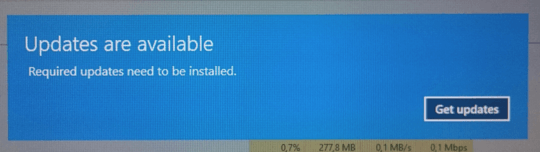
2
see http://superuser.com/questions/946957/stopping-automatic-updates-windows-10?rq=1
– Tetsujin – 2015-09-12T12:54:46.833Allowing it to download is not "serving your machine", but if it's for work, surely you have Pro and can just defer them? – Sami Kuhmonen – 2015-09-14T06:12:36.450
2I don't like disturbance while thinking. I agree to setup either automatic or manual download / install. I disagree to setup annoying messages. Imagine 100 programs asking for download each day -- when you would work? – Dims – 2015-09-14T10:01:59.153
Do you want to stop the updates or just stop the notifications? – fixer1234 – 2015-09-15T00:34:53.410
1@fixer1234 I agree with notifications, but they should not block my screen – Dims – 2015-09-15T12:48:33.973
Thnx. Can say additionally, that when I was experimenting with killing
musnotificationux.exeprogram, I found, that notification is still appearing, but as normal tray notification: this is a way to notify myself (everybody) prefer. – Dims – 2015-09-16T11:36:44.817@Tetsujin Present answers to linked question can't help here. gpedit.msc way doesn't disable notifications, and "defer upgrades" doesn't affect security updates (which are likely causing this annoying notification). – janot – 2015-11-15T14:14:01.930
W10 is designed to function this way, you really should revert to 7 if its counterproductive for you. – Linef4ult – 2015-11-24T21:08:04.990
What's the problem with
restrict system access to musnotification.exe and musnotificationux.exe files? I've been denying the execute permission of these 2 programs forEveryone. Since I did this, I have never seen this notification any more. But I cannot be sure as I have also messed up a lot with my task schuduler. – jingyu9575 – 2015-11-27T12:36:35.423Agreed. This is a completely ridiculous behavior. I've been in a conference call sharing my screen for a demo and had this stupid full-screen nag screen pop up interrupting. – xr280xr – 2017-03-31T20:22:34.910