5
This question has two parts:
- I've Googled but cannot find anything about this. Is there a way to make that "All Apps" section disappear completely from the Start Menu? (The section to which I refer is labelled as #2 here.) I kept coming across posts that addressed how to remove individual apps from that grouping - but that's not what I'm trying to do...
- Also, I'd honestly rather uninstall all of those "Metro" apps altogether. I found it quite surprising when I'd right-click on an app shortcut and "uninstall", it was only for that user. I found help online how to use PowerShell to remove them. But that wasn't too effective - in particular I remember the XBox just wouldn't go away. I ended up taking ownership of the folder that contains all of those "lovely" apps and renaming some of them with some prefix like "REMOVED___"... Is there a way to actually blow all of these away completely?
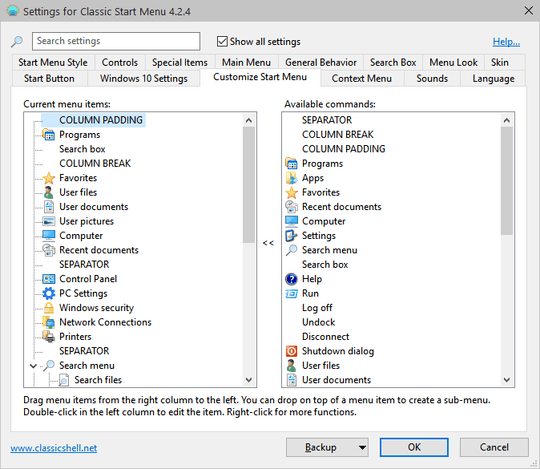
Use Classic Start Menu (part of Classic Shell) ;)
– DavidPostill – 2015-09-09T16:13:58.637David, thank you. I asked on the Classic Shell forums if that is possible but their site admin just replied that it does not do that.
– Eliezer – 2015-09-09T16:30:42.517Really? You should be able to remove items from the start menu. In any case I don't see "All Apps" on the Windows 10 screenshots on their site http://www.classicshell.net/forum/download/file.php?id=2508 and http://www.classicshell.net/forum/download/file.php?id=2382. On Windows 7 it is called "Programs" and I can remove it from the menu if I want ...
– DavidPostill – 2015-09-09T16:46:03.843It's lableled as #2 in this "re-purposed" screenshot
– Eliezer – 2015-09-09T16:50:05.270Like I said it's not on the screenshots I posted ;) Classic menu replaces the normal Windows 10 menu and is configurable. Why not try it and see? You can always uninstall it if it doesn't work for you ... – DavidPostill – 2015-09-09T16:53:37.450