16
2
I installed Windows 10 after an upgrade to Windows 8, however I find that it restarts my PC within 30 minutes of shutting it down.
I switched off scheduled updates but it still happens, quite freaky just launches it self if its powered at the wall. Never happened with Windows 8, is there a setting somewhere other than the updates section that can be tweaked?
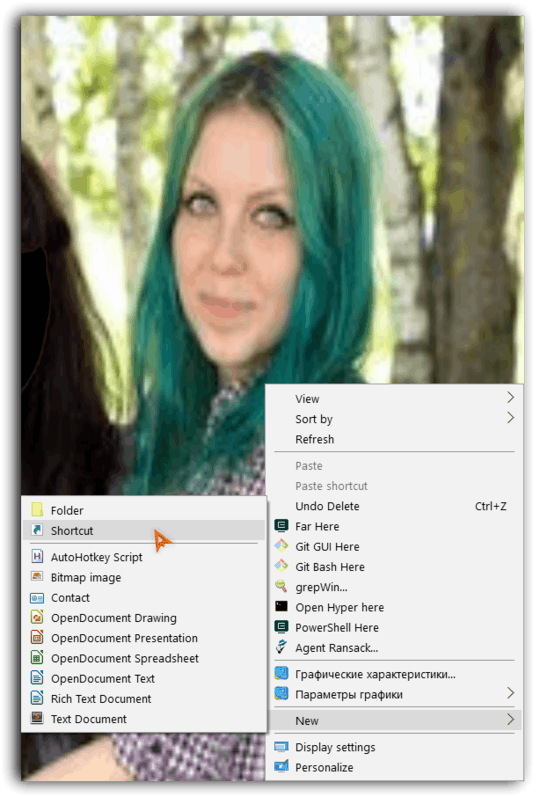
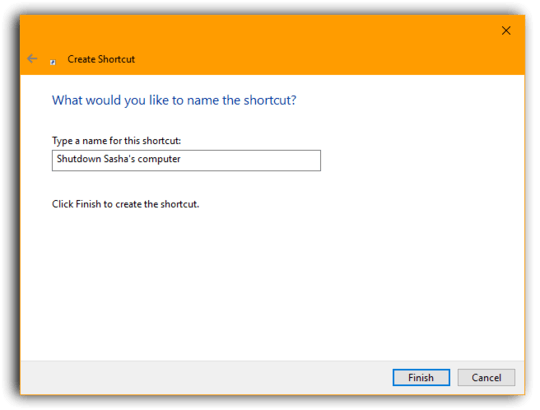
After a lot of deliberation and trying out everyone else's answers, mine issue ended up being hardware-related. The graphics card was malfunctioning and needed to be sent in for RMA. – Sawtaytoes – 2019-03-25T19:38:58.983