Unable to add files/folders to Quick Access on Windows 10: "Unspecified Error"
Answers
30
To fix this issue go to these two folders:
%AppData%\Microsoft\Windows\Recent\AutomaticDestinations%AppData%\Microsoft\Windows\Recent\CustomDestinations
Then delete all the files in those folders. This should fix the issue without any further action.
Source: SinsOfRube on Reddit
I posted this issue to give the solution more visibility when searching online. – karl – 2015-09-06T10:44:07.387
2This solved my problem in the short term, hope it sticks! Thanks! – Deep-B – 2015-09-20T14:43:06.570
1Fixed my issue. And brought back four links (desktop, documents, downloads, pictures) that I never knew were missing :D – Ejaz – 2016-01-19T18:36:27.080
3For fixing Quick Access it should be sufficient to delete %appdata%\Microsoft\Windows\Recent\AutomaticDestinations\f01b4d95cf55d32a.automaticDestinations-ms. – Martin – 2017-09-23T11:12:31.673
Hah, in my case these folders were missing, i created them and everything started working again. – BladeMight – 2017-10-08T22:39:56.220
@Martin, I've posted your comment as a CW answer. To me, deleting Windows config info without knowing what it does seems risky and unnecessarily heavy-handed. – Mathieu K. – 2019-04-12T16:43:04.430
4
Turning off the automated features of quick access fixed my problem:
In Windows Explorer, on the tool-ribbon, in the View tab, under options, select "Change Folder and Search Options," In the Folder Options dialog, in the Privacy section at the bottom:
- uncheck "Show recently used files in Quick access"
- uncheck "Show frequently used folders in Quick access"
Once I did this, I was able to drag a folder to Quick Access which had only give me the red "forbidden" circle before.
P.S. Even with all the "show" options in the Folder Options View tab turned on and all the "hide" options turned off, I still do not see %appdata%\microsoft\windows\Recent\AutomaticDestinations\ in Windows explorer unless I paste the full path in the explorer address bar. Instead, I see %appdata%\microsoft\windows\Recent Items, which appears to be a "virtual" (fake) file.
1
For fixing Quick Access it should be sufficient to delete
%appdata%\Microsoft\Windows\Recent\AutomaticDestinations\f01b4d95cf55d32a.automaticDestinations-ms. – Martin Sep 23 '17 at 11:12
For me, this fixed it--but it restored Quick access to a much earlier version. I'm not sure where it rebuilds it from.
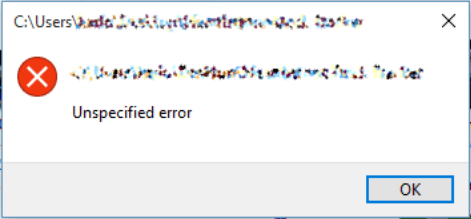
1
This is pretty disappointing from Misrosoft given that windows 10 is pretty good otherwise. Windows 10 is littered with little issues like this. After Numerous updates (and ironically numerous freezes due to updates, another issue) the problems are still there. I wonder what microsoft changes in these cumulative updates because these issues never go away.
– Ejaz – 2016-01-19T18:28:24.010