2
0
I'm running Windows 10 with Firefox 40.0.3 as my default browser. I'm running multiple Firefox profiles simultaneously, one for development and one for browsing. One of the profiles is set as default. The issue is that whenever I, while having the default profile window open, try to open a link from some other program, I see the following error message
Firefox is already running, but is not responding. The old Firefox process must be closed to open a new window
Following screenshot shows the error message that pops up when I, e.g, click "More Skins" in Windows media player. This action is probably meant to open a new Firefox tab.
The same error message pops up when the default profile is running and I try to launch Firefox again (by using its shortcut or Cortana).
Update
I've just realized something that might be vital to resolving this issue. I've the dev profile set as default but whenever I try to open a link from external app while having both profiles' windows open, it tries to open it in the instance running in other (browsing) profile. When I go ahead and click the close button, it display another error that states
Your Firefox profile cannot be loaded. It may be missing or inaccessible
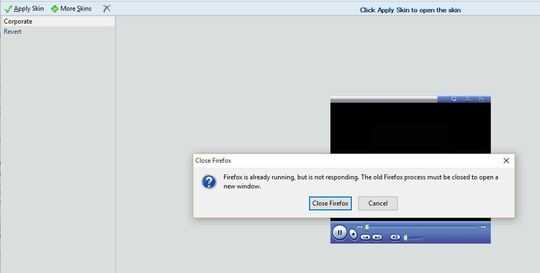
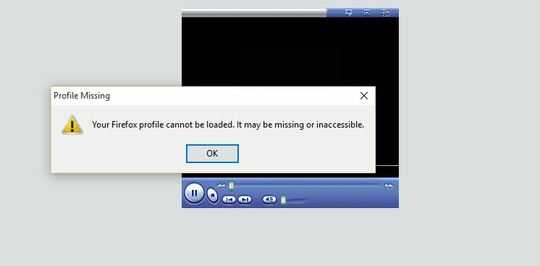
I use desktop shortcuts for initially launching Firefox. I've created shortcuts for both profiles on desktop having different
-pparameter, e.g., shortcut for mybrowsingprofile has followingtarget"C:\Program Files\Mozilla Firefox\firefox.exe" -p browsing -no-remote– Ejaz – 2015-09-08T13:12:57.737I Still can not post comments to the other users' posts. I will post comment my own answer, but this comment technically belongs to the question. This problem most likely has nothing to do with Firefox safemode or even Windows safemode. Therefore the steps @harrymc recommends should have no effect. – user5265 – 2015-09-08T13:56:50.923
It worked! The misspelling of
--no-remoteto-no-remotewas the issue. The error doesn't not show up after I've corrected it in both of my shortcuts. Thank you. I'm not able to award you the bounty, "wait 2 hours" says the system. – Ejaz – 2015-09-08T17:22:09.957One more edit. I've read the documentation on the Mozilla website to improve the answer to be the most correct. I also did some additional testing on my PC with my Firefox profiles. All these final findings & results are now composed in the answer. The parameter "no remote" is actually
-no-remote(sorry for my mistake before) and the changing to--no-remote(as I erroneously suggested before) is actually equal to deleting the parameter, this is why it worked for you. You can now delete the--no-remotefrom your browsing profile and add the he-no-remoteback to your devel profile. – user5265 – 2015-09-08T18:07:45.880@ Ejay: Regarding the update of the question: Links from other applications will always be opened in the default profile. Which is
devnow, you need to modify thedevprofile shortcut by removing-no-remoteparameter from the target & add the parameter back to thebrowsingprofile. Let me know about the result, but I believe it will fix it all, as I was able to reproduce the described behaviour. The dialog texts are slightly different (bc of different OS), but the meaning is the same. Comment to long, continues... – user5265 – 2015-09-09T22:41:59.870@Ejay: BTW, do not forget to restart both Firefoxes after changing any of the shortcuts' parameters, omitting the restart may cause unexpected behaviour. PS: I still can't post comments to the other users' posts, therefore commenting answer instead of the question above. – user5265 – 2015-09-09T22:44:06.573