2
Running Windows 8.1 as host OS and connected to WLAN via wireless USB plugged-in to my machine.
Using VMware Player 7 I cannot establish a connection to the internet using either 'Bridged' or 'NAT' network modes.
If I launch Linux Mint as a guest OS within VMware Player I can go in and manage VM Player settings -> network adapter -> bridged -> configure adapters and choose the correct Realtek Wireless LAN network adapter (same one successfully used within host OS). Still cannot connect to the internet in VM.
I have also tried with other guest OS such as Ubuntu and Kali but no success.
I can also click on Removable Devices in VMware Player menu and see the correct 'Realtek USB WLAN' but is not currently connected. I choose the option to 'Connect(Disconnect from host)' and yet still no connection within the VM.
Tried turning off Windows Firewall but no difference.
Does anyone know how to resolve this?
EDIT:
Below is a screenshot of what happens when I try installing VMware tools with a guest OS selected and powered on. I am logged-in as root and have mounted the CD drive following the terminal as instructed in the VMware Player documentation that shows the way to install tools. As I already stated in the comments section of this question, the issue is I cannot locate the .tar installer.
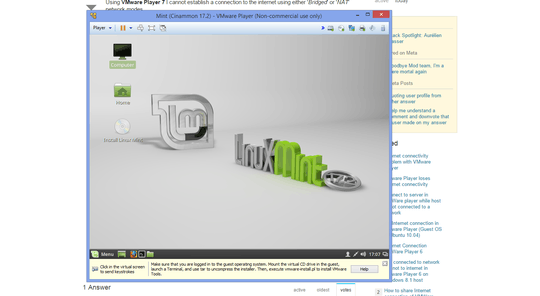
Are you sure the problem isn't in your Linux Mint configuration? – Ƭᴇcʜιᴇ007 – 2015-09-04T15:19:22.637
Did you install the latest VMWare tools? – Metalzwerg – 2015-09-04T15:20:57.763
@Ƭᴇcʜιᴇ007 in what way? I have also tried with other guest OS such as Ubuntu – smoggers – 2015-09-04T15:30:21.893
That little piece of info would be good to know for those trying to help you, wouldn't you agree? ;) Please consider editing your question and adding that information (and anything else you've already tried) into it. – Ƭᴇcʜιᴇ007 – 2015-09-04T15:32:39.417
@Robin I have tried to install tools but cannot locate the .tar installer, probably because it cannot download it from the internet – smoggers – 2015-09-04T15:33:52.620