67
8
Using Alt+Print on the keyboard, a screenshot of the currently active window is copied to the clipboard.
Unfortunately, on Windows 10 this also takes the area of the window's shadow into the screenshot:
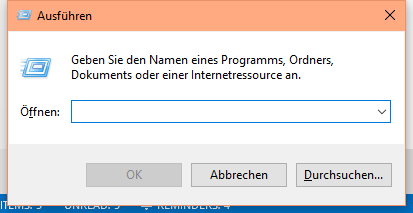
As you can see, above image is a screenshot of the "Run" dialog box which also has the background of the shadow areas left, right and bottom shine through.
This is what I would expect:
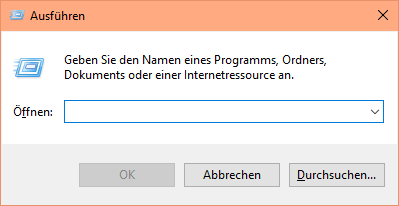
Above image is manually modified and omits the shadow areas, showing only the actual window area.
What I've tried:
I've tried the Snipping Tool and it works as expected, i.e. it does not include the shadow areas.
What bothers me is that it is way more complicated to use the Snipping Tool compared to a simple Alt+Print.
My question:
Is it possible with built-in keyboard shortcuts of Windows 10 to have a screenshot that does exclude the shadow areas?

3You should post your solution as an answer instead of putting it in the question itself. – Ramhound – 2015-09-03T12:00:03.497
@Ramhound I know; I just wanted to wait, maybe other users have better answers. – Uwe Keim – 2015-09-03T12:01:38.670
2You don't have to accept your answer, of course, your question is limited to keyboard shortcut solutions, and there is only one correct answer. – Ramhound – 2015-09-03T12:03:36.497
1Alternatively, tools like puush and shareX will do this with a "capture current window" hotkey. – Seiyria – 2015-09-03T14:03:18.470
3My desktop running build 10240 takes shadowless screenshots with Alt+PrtScr just fine. Judging by the colored title bars in your screenshots, this looks to me like a bug with 10532. – BoltClock – 2015-09-03T16:20:50.960
1
Notice also how it doesn't even capture the shadow properly - the top part seems to be completely missing, and the sides and bottom aren't nearly wide enough to contain the full shadow size. For comparison, here's the same dialog captured using Shotty on build 10240, which accurately replicates the actual shadows rendered by the DWM. Pretty sure this is buggy behavior.
– BoltClock – 2015-09-04T03:17:40.430