3
1
I'm having a curious issue in my Windows 10 Pro 64: the task manager keeps telling I'm using 100% of CPU no mather what: it's just there, fixed, doens't matter which are the consumptions of the listed processes. I tried to find some solutions on the web (such as this link), but I couldn't find anything suitable and applicable for my specific situation (i.e. my Windows 10 version).
How could I possibly solve this problem? I quite don't see my PC being slower because of this, but still is clearly a bug since there is no way my PC would be constantly using 100% of CPU without droping not even 0.1% at least once.
Any help appreciated.
EDIT:
Funny: I noticed that by using the "Users" tab in Task Manager, I can easily notice the difference between the "real" PC consumption and the value W10 is giving me:
(Of course, this assuming the total use of the CPU's processing isn't supposed to be higher then the sum of what is used by each user)
EDIT 2: Now a relevant observation: going to the "Details" tab in Task Manager, I can verify that most of the CPU usage is really being consumed by the "System Idle Time" as you may see in the image below:
And well this is what I would expect! So it seems there is no process or service actually consuming high CPU, it's the Task Manager itself that is considering Idle Time as a normal process and summing it to the other "real" process and then showing the "100%" value.
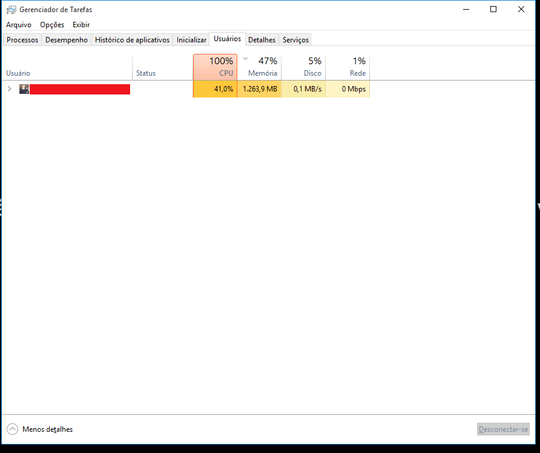
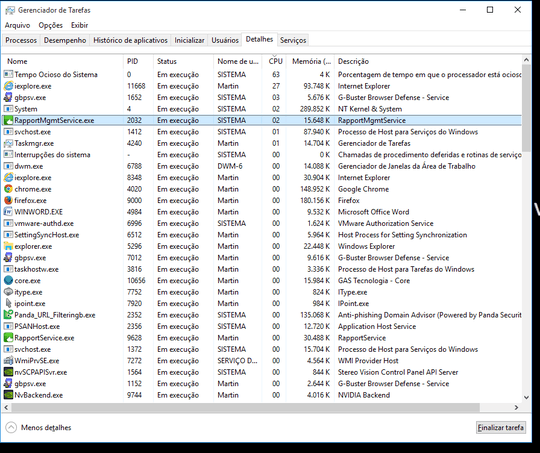
This solved the same exact problem in seconds. – user4749 – 2016-10-11T06:33:24.103