0
So, I bought Asus EeeBook E402MA (Intel N2840, 2GB RAM) which comes with Windows 8.1 x64 pre-installed on 32GB eMMC. First I tried upgrade it to Windows 10, but upgrade tool said that I need more space for upgrading. So I decided to remove recovery partition and increase Windows partition size. I removed it with GParted, but after remove, Windows 8.1 wasn't booting again. Okay, no problems, product code for Windows I already saved, so I just remove any partitions from it and tried installing again (Windows 8.1 x86 MSDN version), but setup can't detect eMMC. I tried Load Drivers option, but none of drivers I tried also can't find eMMC. Asus Support page for this model don't provide any drivers for eMMC.
After that I insert 2,5" HDD and installed Windows 8.1 on it. After installed all drivers from Asus, Device Manager shows this -
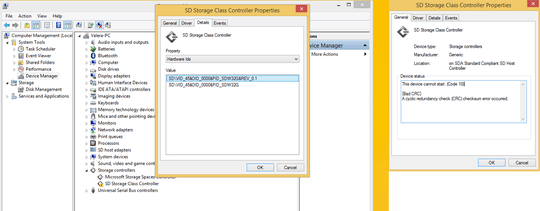
I tried almost any card reader driver, none of these helped. I contacted with Asus technical support already, but before they answer me, maybe there is someone who can help me (uses same laptop and can provide me driver, etc). Thanks!
This driver is most likely shipped with Windows. However, there seems to be an issue preventing it from starting. The logical conclusion would be that Setup (which runs on a stripped-down version of Windows itself) is having the same problem. – Daniel B – 2015-08-31T09:38:44.917