1
On my Win7 64 Pro I encrypted a subdirectory using the standard Windows Explorer right-click context menu Properties -> Advanced function but I found out some time later that it created a bunch of files named EFS0.TMP, EFS1.TMP etcetera.
Apparently these files are created when NTFS is encrypting files to allow the system to rollback the encryption if it fails. But it seems that they sometimes get left behind. Disconcertingly the files are actually unencrypted versions of the actual files, which defeats the purpose of encryption and can give you a false sense of security.
At first I didn't know they were there because while I had configured Windows Explorer to Show hidden files, folders and drives it was still hiding protected operating system files as shown in the screenshot below:
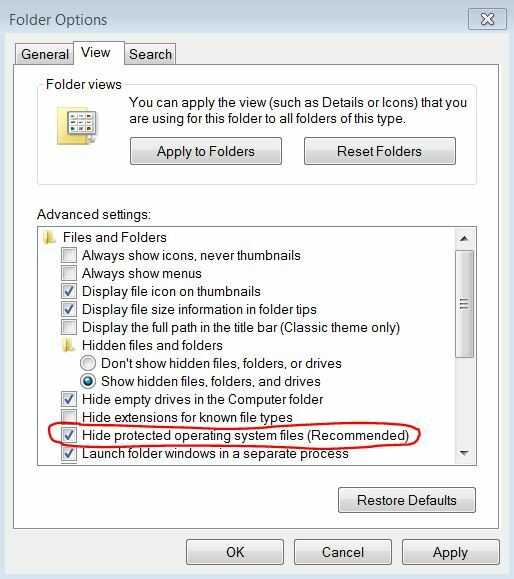
Unchecking the indicated setting allowed them to be seen in Windows Explorer, though not by using DIR in the Windows CMD command line.
Once I discovered they were there I found that they couldn't be deleted with Windows Explorer saying "You need permission to perform this action".
What's more there were lots of them at various levels of the directory tree.