Came here attacking this problem from a different angle - my local profile directory was removed and I could not recover it - so still technically a profile move issue. The pop-up error dialog I was receiving was "Could not sign-in to local profile" when the directory was corrupted or missing.
The approach that helped me was renaming the ProfileList entry .old and restarting the machine. After restart I could run sysdm.cpl > Advanced tab > User Profile Settings and delete my temporary profile (<< userid >>.TEMP).
Profile List - Manual Registry Edits
- Registry Hive:
Computer\HKEY_LOCAL_MACHINE\SOFTWARE\Microsoft\Windows NT\CurrentVersion\ProfileList
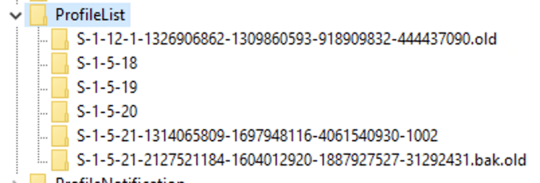
After removing the profile and restart, I re-added the user account using netplwiz and finally restarting.
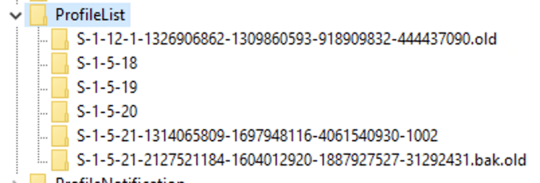
What have you tired? Because how you do it is exactly the same as in previous versions. – Ramhound – 2015-08-28T23:55:59.633
I was hoping that there was an easier way (similar to what was intruduced in Windows 7 for moving libraries) to just migrate the folder and
%USERPROFILE%path location. – James Mertz – 2015-08-28T23:57:40.863@Ramhound I haven't tried anything substantial yet, as most of the things I've found while researching are related to prev versions and/or are definite hacks that don't work with everything. – James Mertz – 2015-08-29T00:01:56.230
Users Folder - Move Location in Windows 10 - Follow that, it moves everything. Skip to the part where it says pre existing install. – Insane – 2015-09-27T20:40:35.113