26
5
I recently saw an issue with Windows 10 with latest updates where language bar was missing for one particular account. I checked all the standard things and all check boxes/options which may be necessary for it to be displayed are in place (example of things I checked).
Could it be something to do with the fact that this is Microsoft account and no local/non-microsoft account/profile was created first? This new user has been added from the very beginning using Microsoft account.
Any ideas what can be done/checked here? Just try to recreate user profile or am I missing some better solution?
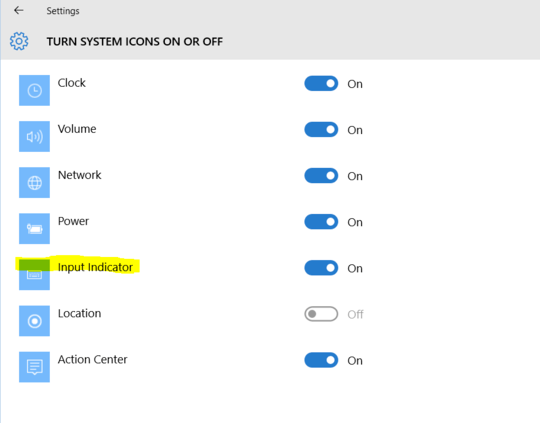
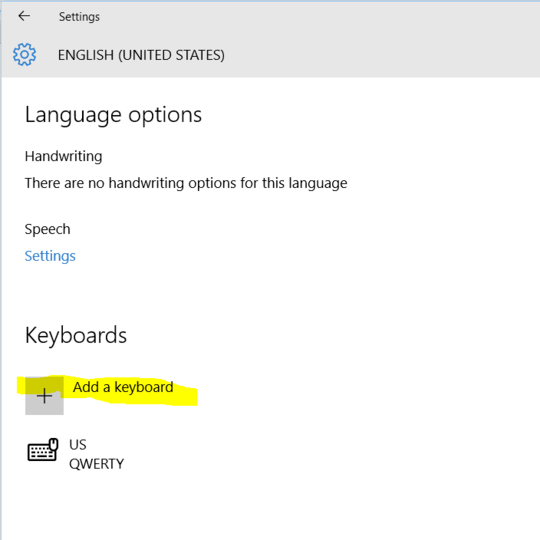
@Mikhail I didn't added a keyboard layout, JUST switched it off and on, as I've mentioned in my original post. That's it =) – Alexey Vesnin – 2016-01-14T22:14:30.363
Thank You! I wondered where those settings had wondered off to... – Neonfirelights – 2017-08-04T21:51:56.880
OMG thank you; never do this when implementing an interface! the option was nowhere to be found in any search/control panel option related to Language! – Chaim Eliyah – 2018-04-06T19:06:58.757
I switched it on, off, on again, and the indicator doesn't show up. What to do? – AgentFire – 2018-09-20T18:03:09.280
Try language settings in Control Panel - after an update you may need to toggle it there also – Alexey Vesnin – 2018-09-21T14:44:13.067