41
10
Whenever I select a section of text in MS Word, it automatically alters the selection to add or remove whitespace depending on the context of the selection.
As a developer that works with plain text all day, I expect that when I place my curser over a character and click/drag backwards to select a group of text, that the place I initially clicked will be the end of the selection. However, Word seems to insist that in some cases it must also select some trailing spaces and/or newline characters.
How can I simply turn off all "smart" selection behavior?
I have already deselected "select entire word when selecting text" and while this is helpful, it still does not solve the problem of automatically selecting the newlines and spaces after the word. (e.g. if I click the end of a sentence and drag backwards a couple of lines, it will expand the selection to include the newline at the end of the sentence. likewise if I select a word and delete it, it deletes an additional space.)
I am using MS Word 2016 but this applies to all versions over the last 10-15 years or so.
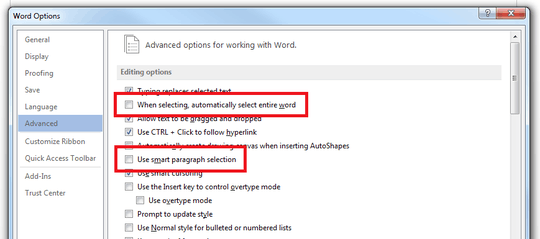
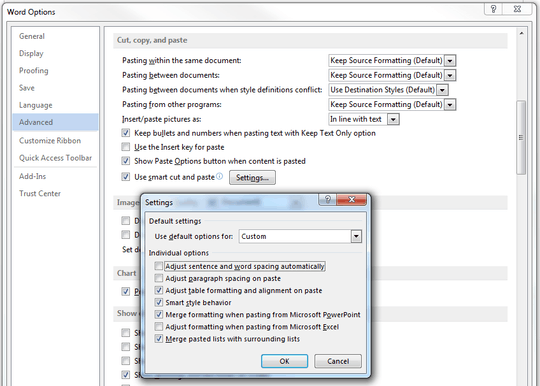
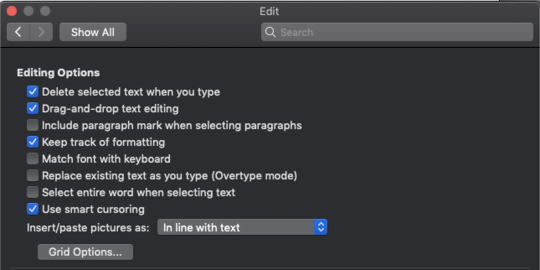
Then what you need is
Use smart paragraph selection, turn that off for the newline at the end. – MC10 – 2015-08-25T20:47:16.7202Does anyone understand the rationale behind Microsoft's decision to make this awkward behavior the default? I've been trying to think of a use case where this behavior would actually be helpful. Nothing comes to mind, though. – antred – 2019-02-10T10:51:47.303
2Stupid word and it's stupid smaaart selection for imbeciles, which, by the way, will have even more trouble with it, argggh, sorry. – AgentFire – 2019-04-03T13:12:12.340
2@antred I think this kind of idiotic behaviour is the default on Windows, because apparently Microsoft doesn't think its users know how to select text, I guess. Another MS UX fail. Selecting by words is already so simple with a double-click and drag anyway, there's no justification for this nonsense. – devios1 – 2019-05-15T17:26:36.843