8
After the recent upgrade to Windows 10, the good ol' AppCompatFlags method no longer works. Which is something like this -
Windows Registry Editor Version 5.00
[HKEY_CURRENT_USER\Software\Microsoft\Windows NT\CurrentVersion\AppCompatFlags\Layers]
"C:\\Windows\\System32\\cmd.exe"="~ RUNASADMIN"
"C:\\Windows\\SysWOW64\\cmd.exe"="~ RUNASADMIN"
"C:\\Windows\\System32\\WindowsPowerShell\\v1.0\\powershell.exe"="~ RUNASADMIN"
[HKEY_LOCAL_MACHINE\SOFTWARE\Microsoft\Windows NT\CurrentVersion\AppCompatFlags\Layers]
"C:\\Windows\\System32\\cmd.exe"="~ RUNASADMIN"
"C:\\Windows\\SysWOW64\\cmd.exe"="~ RUNASADMIN"
"C:\\Windows\\System32\\WindowsPowerShell\\v1.0\\powershell.exe"="~ RUNASADMIN"
Is there any other way I can make command prompt run as admin by default? I'm not talking about the CTRL + SHIFT + ENTER to run as admin or through a shortcut as they are all very inconvenient.
(E.g. say when you SHIFT right click in a folder and open a new command prompt, it's not gonna run as admin by default and there's no way you can make it run with the privilage without editing the context menu.)
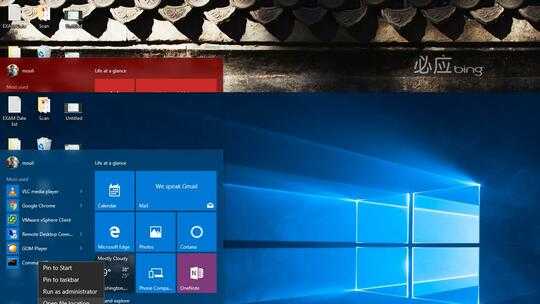
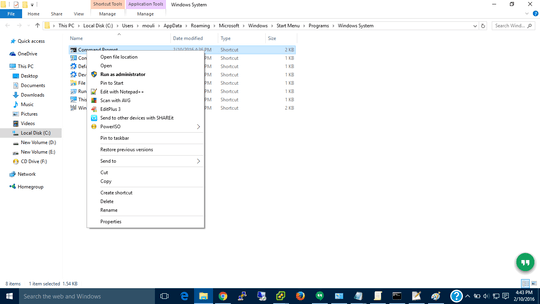
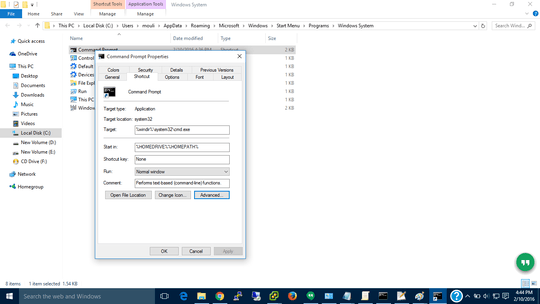
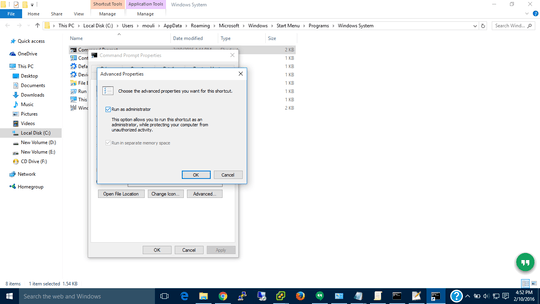
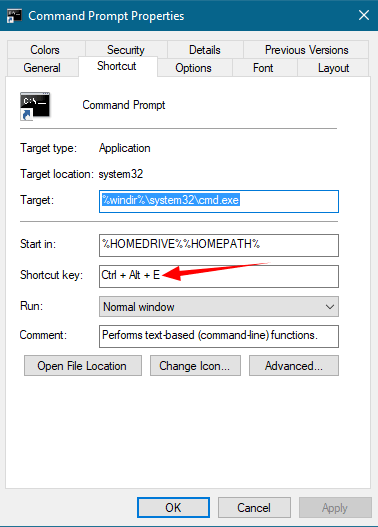
AppCompatFlags > RUNASADMIN still works here, running Win10 1511 10586.218 – w32sh – 2016-04-22T11:29:03.357
Odd, is it the same exact path and key? It's not working here. – StillAzure – 2016-04-22T11:31:20.673
Yes. I used your REG file infact. – w32sh – 2016-04-22T17:20:44.580
Does running this command show any integrity violation for sysmain.sdb?
sfc /verifyfile=C:\windows\AppPatch\sysmain.sdb– w32sh – 2016-04-22T17:36:09.820Nope, by the way this was tested on multiple fresh installment of Windows 10. All latest builds. – StillAzure – 2016-04-23T03:31:15.673
Not much ideas then... except checking the Services configuration Defaults are listed here and doing a clean boot to test.
– w32sh – 2016-04-23T04:31:17.993Pretty much the same, this is odd. – StillAzure – 2016-04-25T01:39:55.243
Possibly the results differ according to whether it's a standard user seeking ordinary admin privileges, or an admin user seeking elevated (i.e., built-in Administrator) privileges. In the latter context, this didn't work for me. – Ray Woodcock – 2019-10-20T21:31:19.777