7
1
I have two exactly same hard drives WD Reds 6TB, but they have slightly different capacities, is this normal or there are some bad sectors or something like that on them?
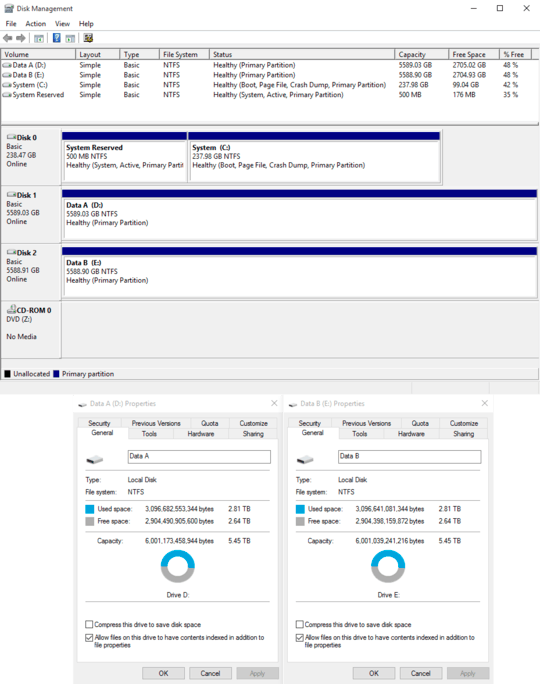
7
1
I have two exactly same hard drives WD Reds 6TB, but they have slightly different capacities, is this normal or there are some bad sectors or something like that on them?
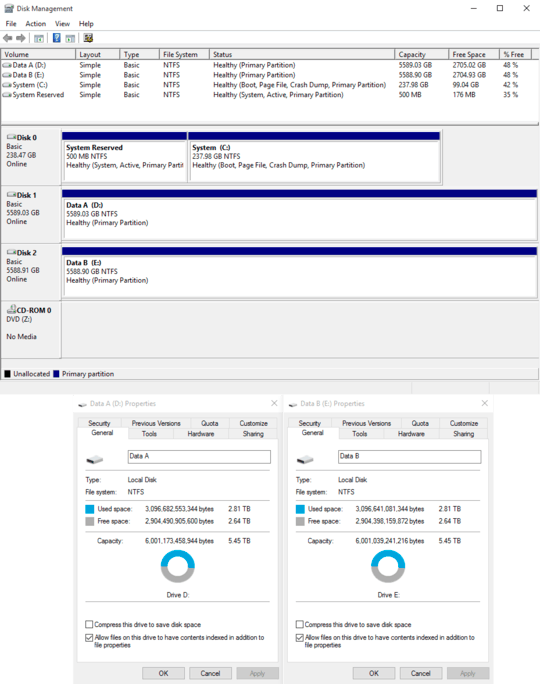
1
Although the physical disk capacities are identical, the capacities listed in Disk Management are different. This would mean that the disks were initialized differently. Disk Management reports the capacity as indicated by the partition table, not the physical capacity of the disk, and may report the wrong capacity if the partition table specified a disk size other than the real capacity of the media.
This oddity is likely to be due to the drives having been first initialized on two different operating systems. Reinitializing both drives on the same system (which would erase all data on the drives) would equalize their capacities. To do this on Windows, use the clean command in DiskPart on an elevated command prompt to wipe the partition table, then use Disk Management to initialize the partition table again.
I thought this is it but apparently it is not, this is from powershell by using this command Get-WmiObject -Class Win32_Diskpartition | Select-Object -Property __Server, Caption, BlockSize
SERVER Caption BlockSize DESKTOP-20VFE2L Disk #0, Partition #0 512 DESKTOP-20VFE2L Disk #0, Partition #1 512 DESKTOP-20VFE2L Disk #1, Partition #0 512 DESKTOP-20VFE2L Disk #2, Partition #0 512
It looks like blocks are all the same, BUT I have a feeling if I started from scratch with partitions on these disks it should be ok so I accept your answer – Manny Calavera – 2015-08-19T21:57:20.747
Not a significant difference but very interesting.. QC must be a little low at Western Digital? – Eric F – 2015-08-19T13:39:35.607
1During the format when you setup the file system you specify the block size to be used. It can be different. The the smaller the blocks the more it takes to remember about them - metainformation is storred on disk as well. that is why you have different sizes. So this is information about file system I presume not about the true capacity. – mnmnc – 2015-08-19T13:40:26.643
On a side note, one of them can be infected (firmware alteration) and rough firmware altered the size shown to use some part of the disk for storing some data that it needs for malicious activities - this scenario is unlikely but since its possible i thought i would mention it. – mnmnc – 2015-08-19T13:44:00.200
@mnmnc Agree, I bet the issue lies there considering how small the difference is. I'd check how you formatted the drives OP. – Ben Sampica – 2015-08-19T13:48:23.403
I would send an inquiry to Western Digital, see what their response is. Also make a post over here
– Moab – 2015-08-19T14:16:24.1002Please show us the properties of the actual drive and not your filesystems. – qasdfdsaq – 2015-08-19T14:16:42.523
2Try the following PowerShell commands:
(Get-PhysicalDisk)[1]."Size"and(Get-PhysicalDisk)[2]."Size". These will give the physical disk sizes for disks 1 and 2, respectively, as listed in Disk Management. (cc @qasdfdsaq) – bwDraco – 2015-08-19T14:44:16.673@DragonLord I have done this PowerShell check and they both are exactly the same
PS C:\Users\Dave> (Get-PhysicalDisk)[0]."Size" 6001175126016 PS C:\Users\Dave> (Get-PhysicalDisk)[2]."Size" 6001175126016
So I'm assuming that mnmnc is right and there were different block sizes chosen when formated. Is there a command in PowerShell to check block size of each disk uses? – Manny Calavera – 2015-08-19T19:15:47.327